Overview
If your customer opts to complete the order via order form, they are prompted to provide an e-signature to begin executing the contract. Once signed by the customer, the order enters the countersigning phase for seller-side approval.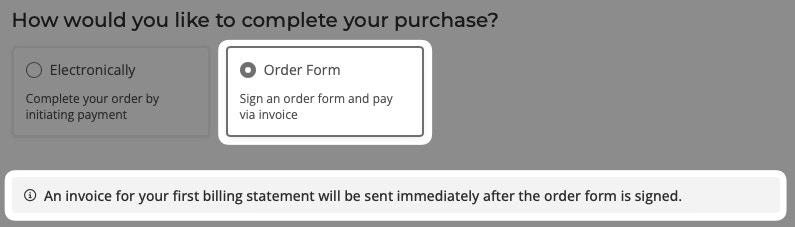
Key events
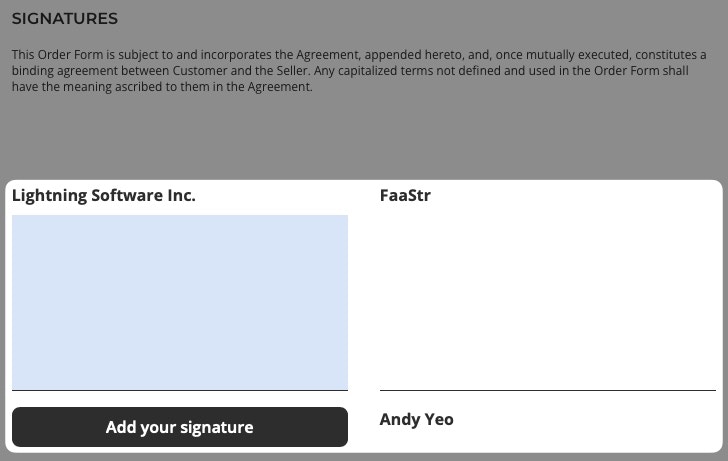
- Once the customer submits a signature, the deal moves to an “Awaiting countersign” status, which is visible on the Orders view.
- Your org’s designated document signer is notified to countersign.
Alerts
Salesbricks provides several notification methods to make sure orders are countersigned in a timely manner:- In-app alerts: in Salesbricks, the document signer receives a notification banner at the top of the app with a list of orders awaiting countersignature.
- Slack notifications: a message is sent to the Slack channel configured to track order stage changes.
- Email notifications: the document signer receives an email with a link to open and countersign the deal in Salesbricks.
Best practices
- Verify that you’ve set the correct document signer under Settings -> Legal. This person will be your org’s dedicated countersigner for all transactions completed via order form e-signature.
- Confirm your Slack notifications are fully configured, and that the “Order stage changed” and “Signature required” notifications are landing in the correct Slack channels.