Overview
Salesbricks’ Magic Links can be used to quickly and easily power the call-to-action buttons within your pricing page. This allows your self-serve / product-led growth (PLG) buyers to check out with Salesbricks.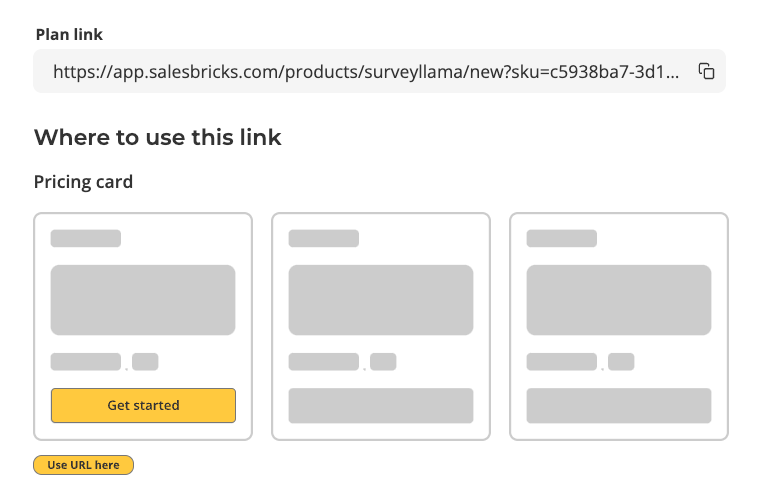
Implementation
1
In Salesbricks, create and publish your pricing and packaging (Bricks, Products, & Plans).
2
3
Locate the Salesbricks Plan you want to embed onto your pricing page.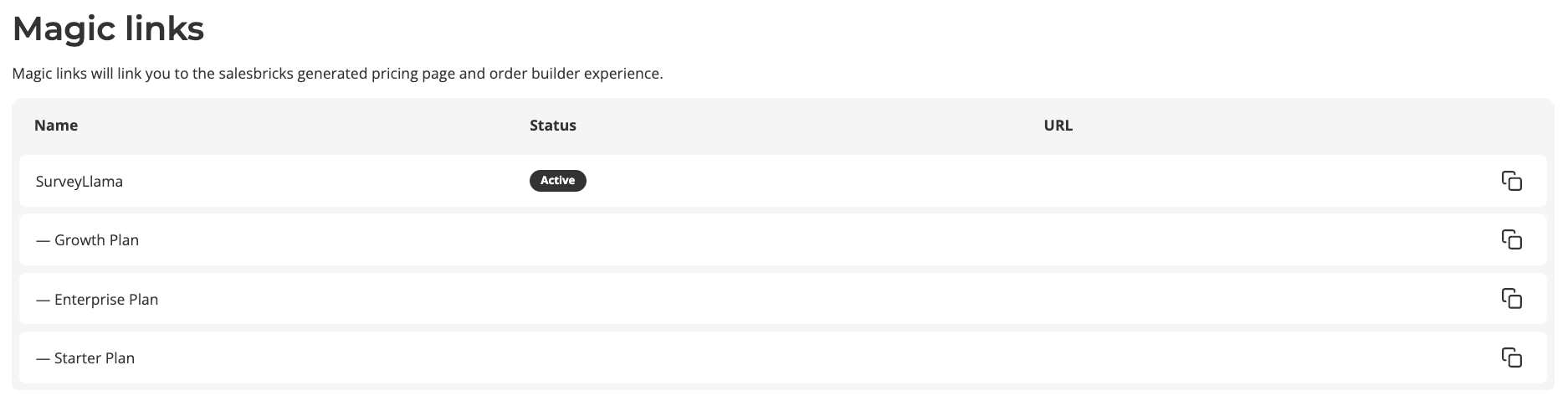
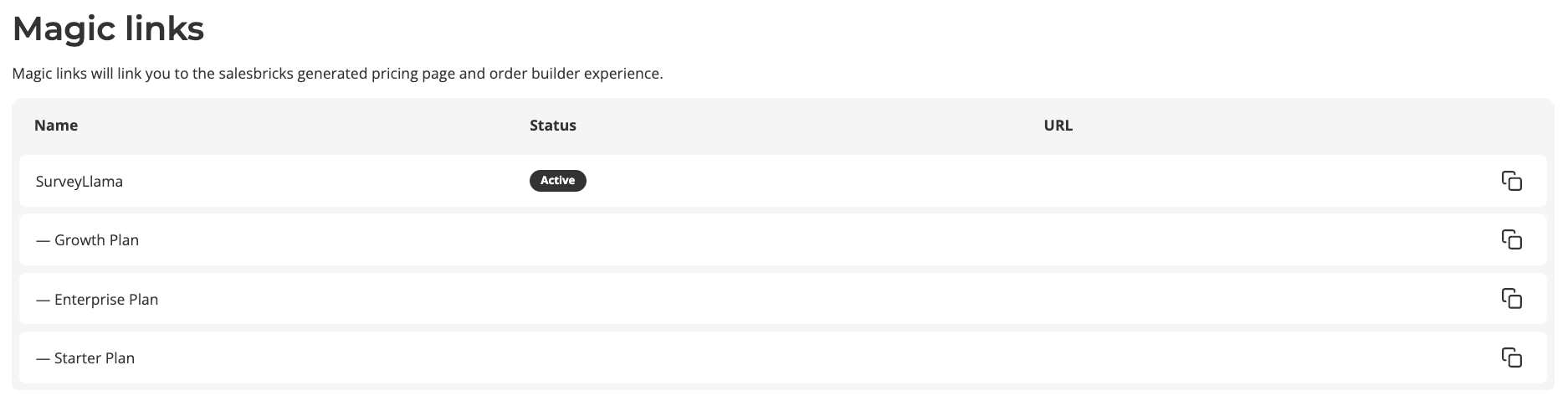
Tracking a Buyer’s Activity
In the event that you already know the identity of a user checking out with Salesbricks (e.g. if they’re on a free trial of your app and already have a login), you can leverage the checkout redirect URL (along with the metadata parameters below) to track when that user has checked out.1
Set the checkout redirect URL to a site that you own and can read the URL when the customer checks out.Go to Products -> click on your Product -> click the Details tab.Here, you can add or edit your checkout redirect URL.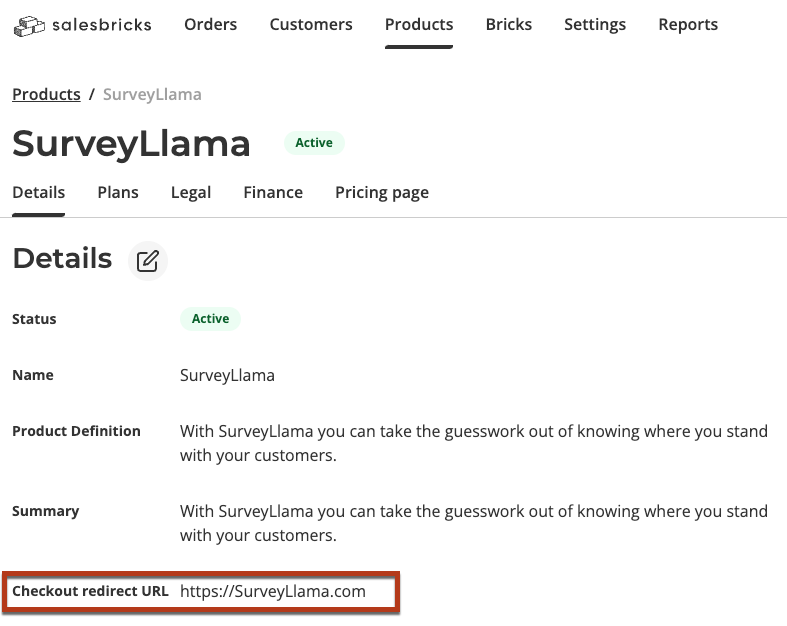
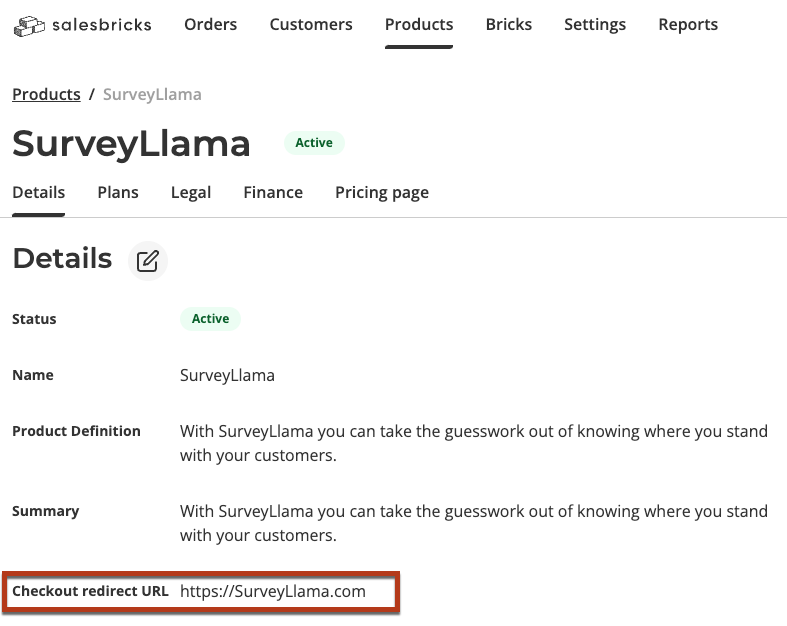
2
Add your identifier to the end of any Magic Link in this format:
<magicLink> + &meta_attributionId=<yourUserIdentifier>.The URL should look something like this:https://app.salesbricks.com/products/surveyllama/new?sku=c5938ba7-3d11-439d-ba82-7f764e01cc6f&meta_attributionId=ID123456attributionId=ID123456.
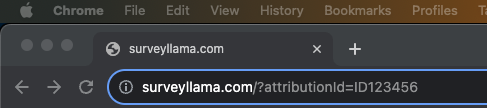
metadata.