This feature is currently in beta
We are actively enhancing this feature, and some functionalities may change before the official release.If you're interested in joining the beta program and sharing feedback to help us improve it, please ping us in your dedicated Slack channel, or email [email protected].Overview
Custom billing allows sellers to customize how a customer is billed throughout the duration of a contract. By providing flexibility in invoice amounts and payment collection timing, custom billing can entice prospects with a billing schedule tailored to their needs, while providing sellers with the guardrails to distribute the total contract value (TCV) accurately and seamlessly.Key capabilities
1. Customize invoice amounts within a standard billing schedule Set different billing amounts per period (monthly, quarterly, annual) while maintaining the TCV. Example: Distribute a $12,000 contract across 3 billing periods with $6,000, $4,000, and $2,000 installments, instead of the default monthly installment of $4,000. 2. Control when the first invoice is sent Select from the checkout date or contract start date. 3. Manage payment collection timing for credit card transactions The customer’s credit card will be charged according to the custom schedule.Editing an order with custom billing
By default, Salesbricks shows the custom billing schedule on the order form.If you would prefer to hide it, please reach out to Salesbricks Support.
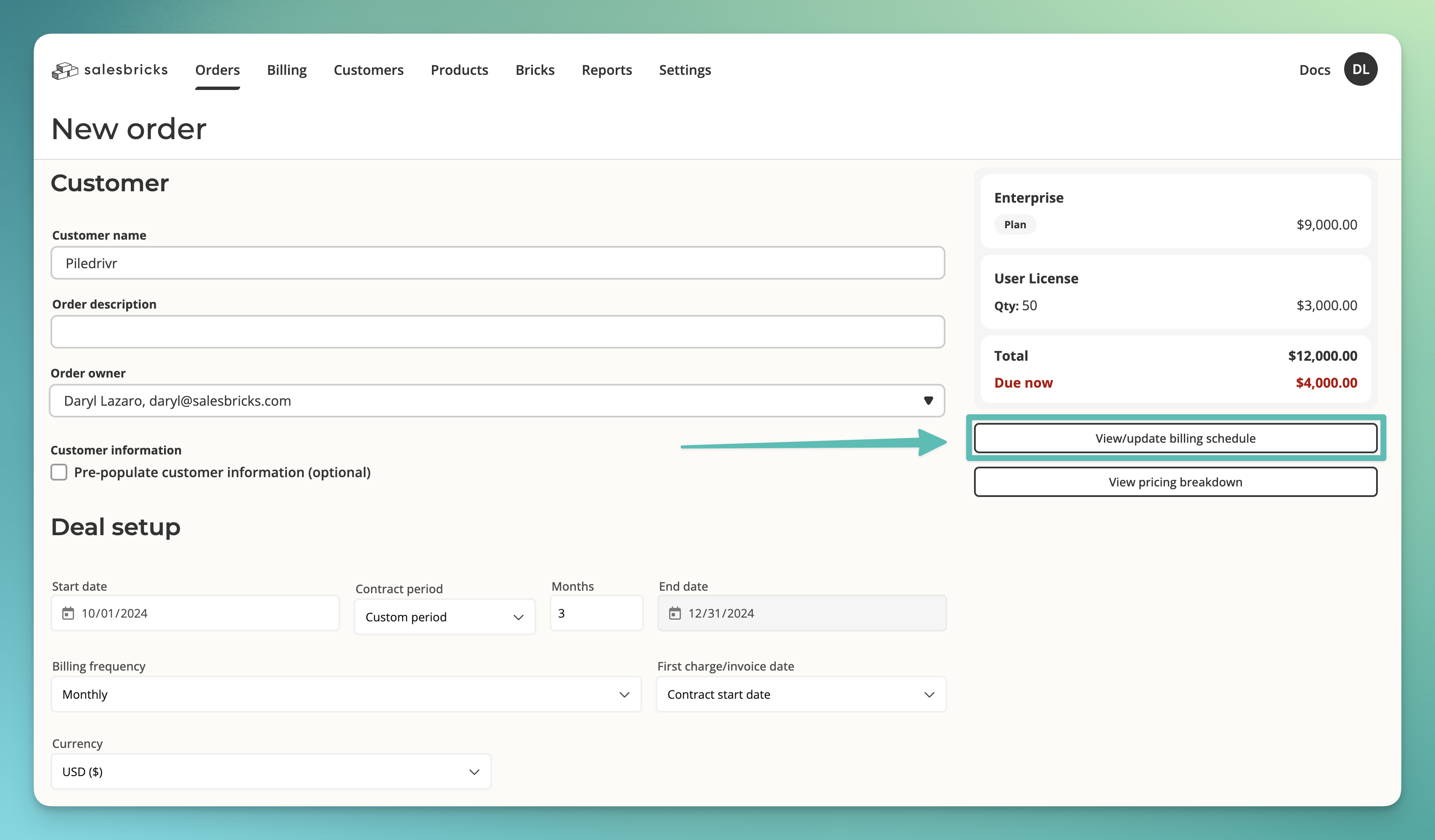
Examples
1. Adding new line items
1. Adding new line items
Original TCV: $12,000 (Custom billed: $6k, $4k, $2k)Added item: $3,000Issue → The TCV is now $15,000, but custom billing still sums to $12,000
2. Changing quantities
2. Changing quantities
Original quantity: 10 seats at $100 eachUpdated quantity: 12 seats at $100 eachIssue → Custom billing ($1,000) no longer matches the new TCV ($1,200)
Resolution
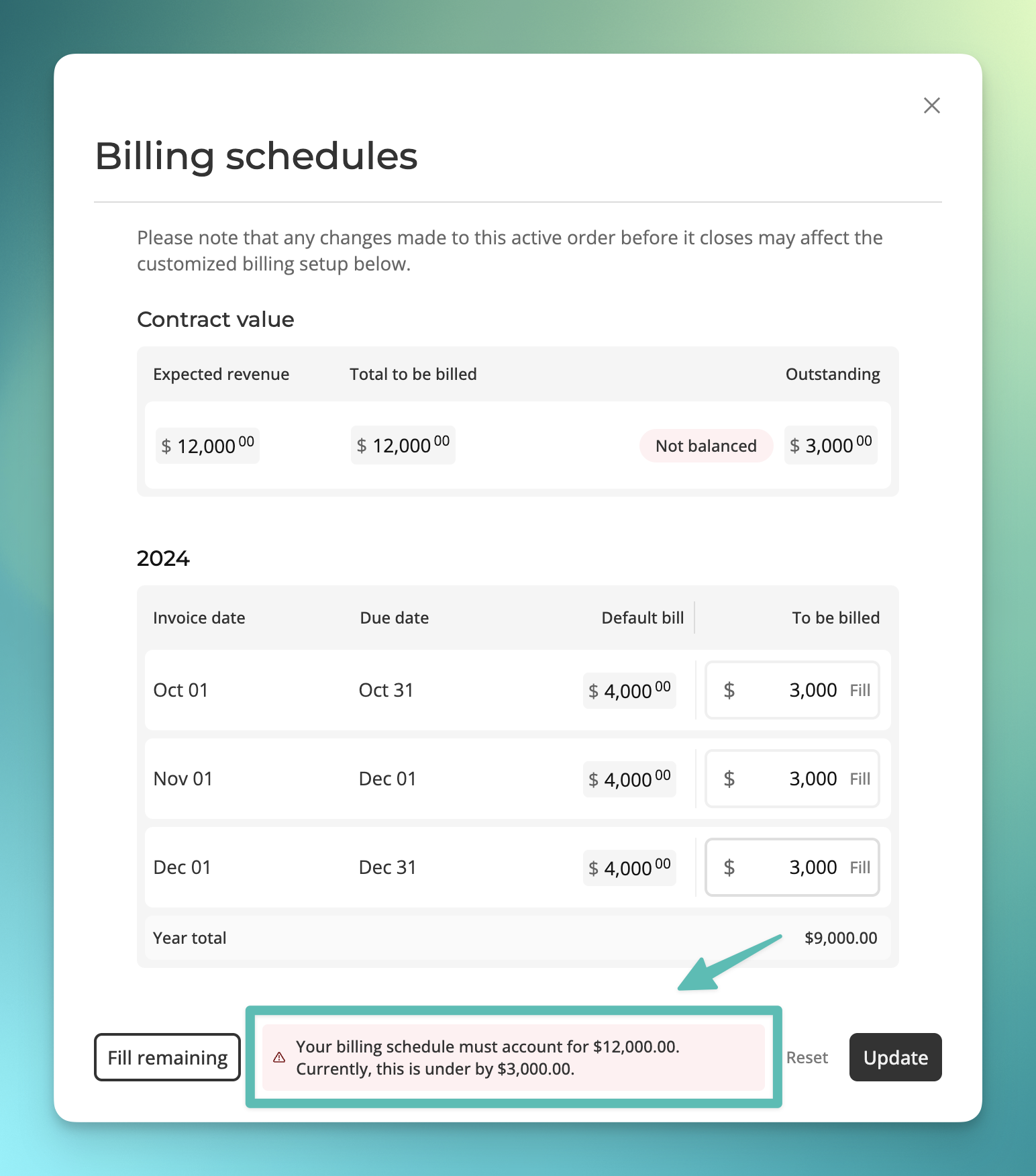
| Update billing schedule | Reset to standard billing and continue |
|---|---|
|
|
How custom billing is displayed on invoices
Basic calculation formula Line item allocation % =(Original line item amount / TCV) * 100
Custom period amount for line item = (Custom period total * Line item allocation %) / 100
Example calculation
Let’s say we have a contract with 2 line items and a TCV of $12,000, distributed across 3 months using custom billing:
- Month 1: $6,000 (50% of TCV)
- Month 2: $4,000 (33.33% of TCV)
- Month 3: $2,000 (16.67% of TCV)
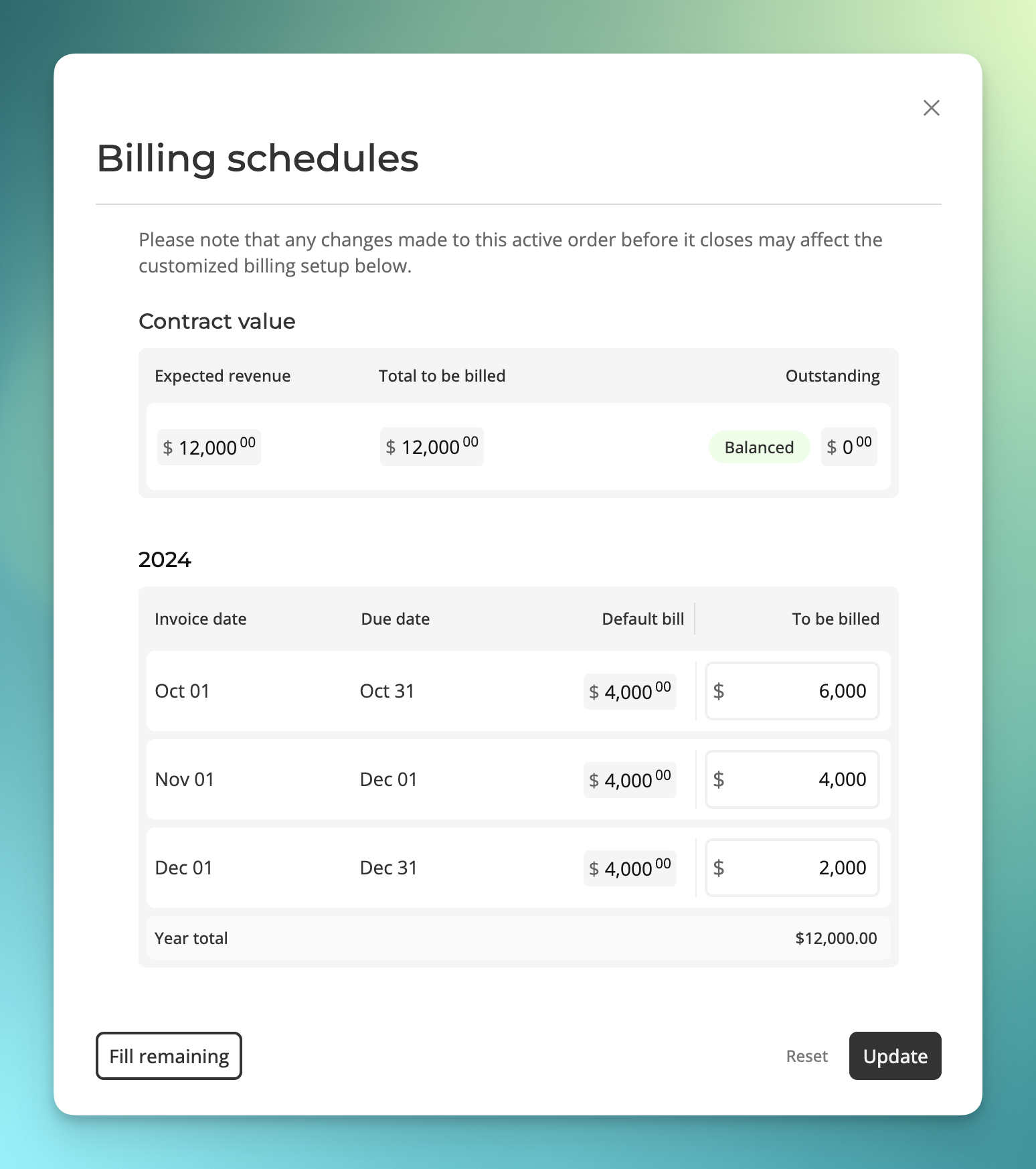
| Line Item A | Line Item B |
|---|---|
|
|
| Line Item A | Line Item B |
|---|---|
|
|
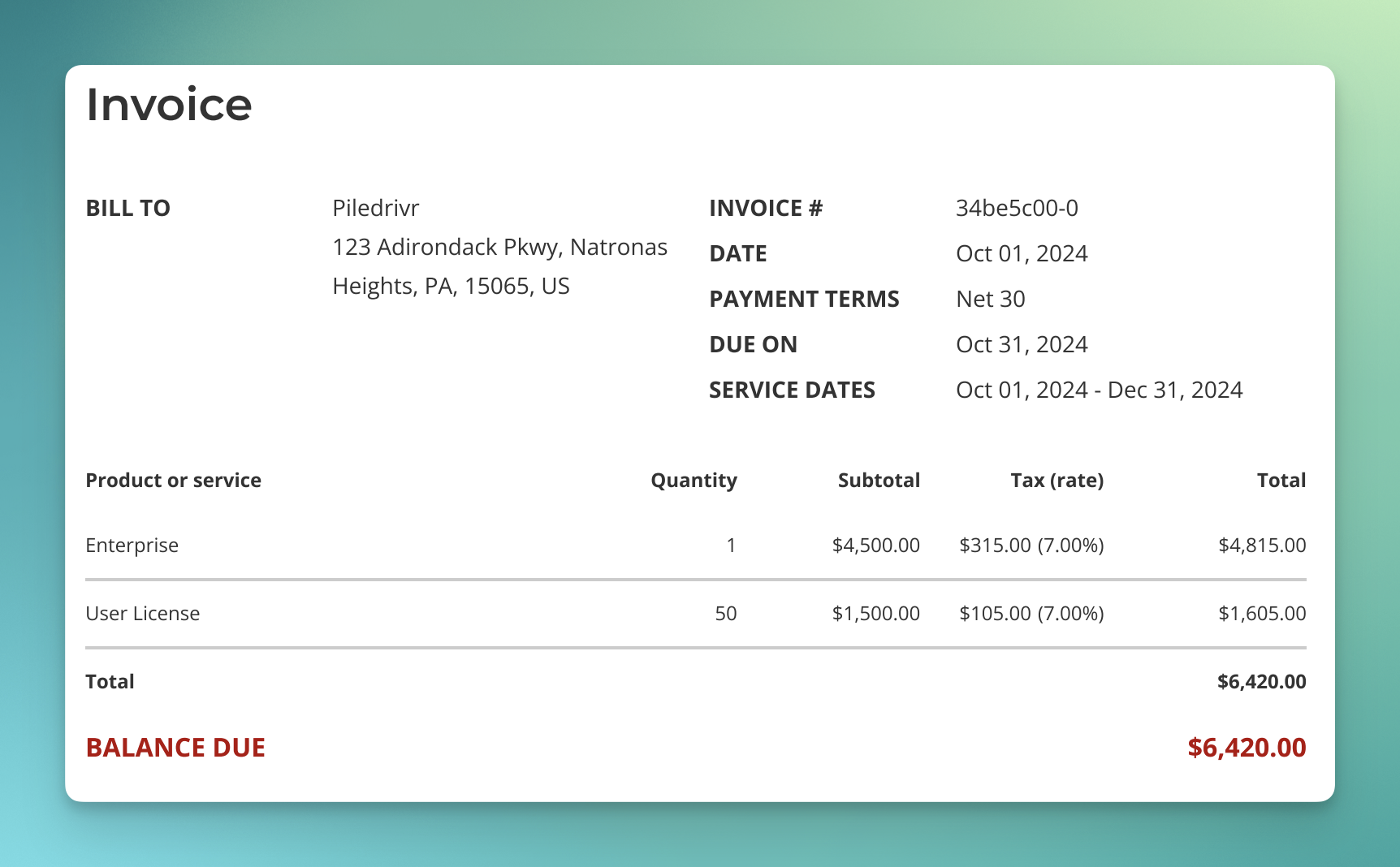
| Line Item A | Line Item B |
|---|---|
|
|
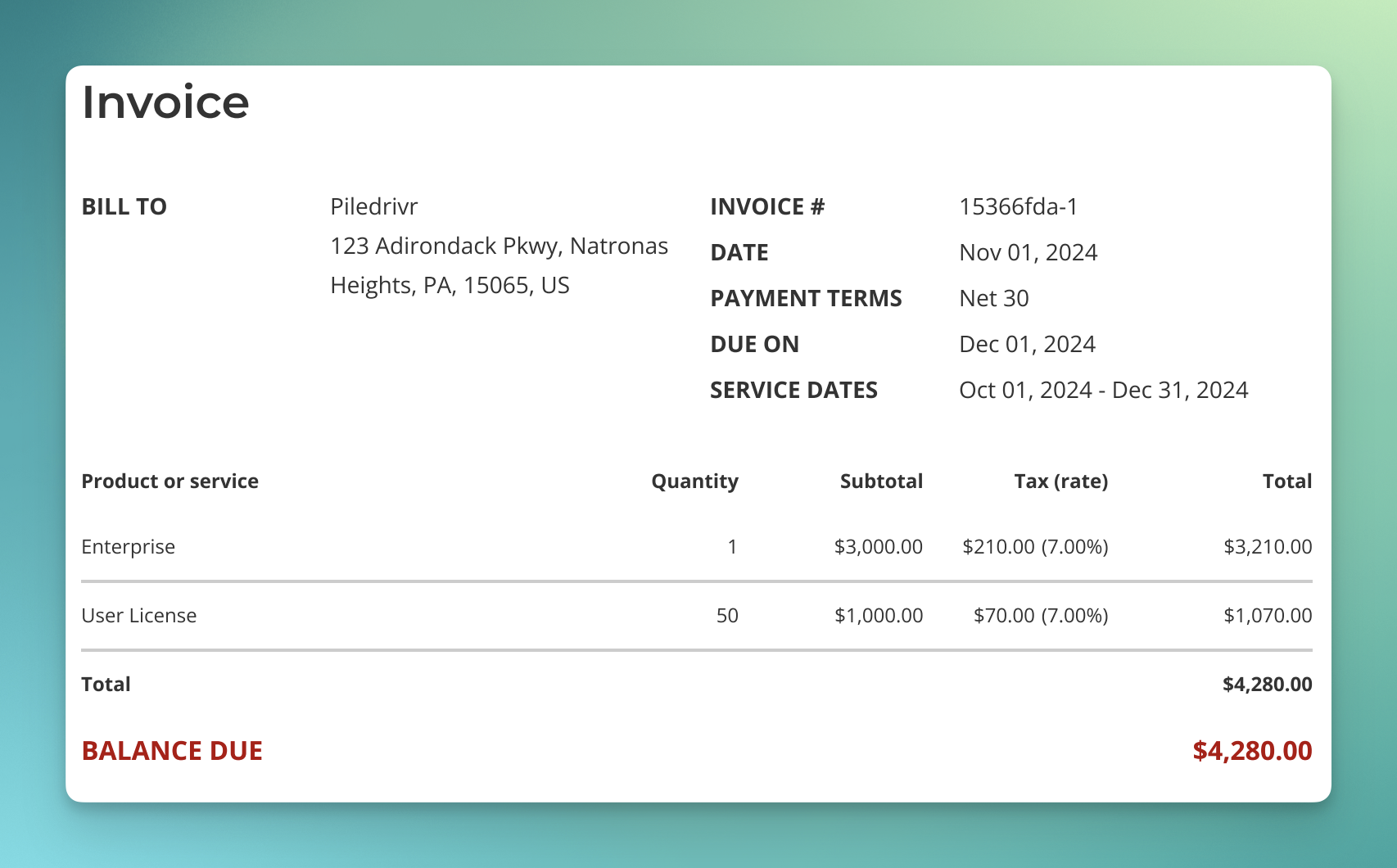
| Line Item A | Line Item B |
|---|---|
|
|
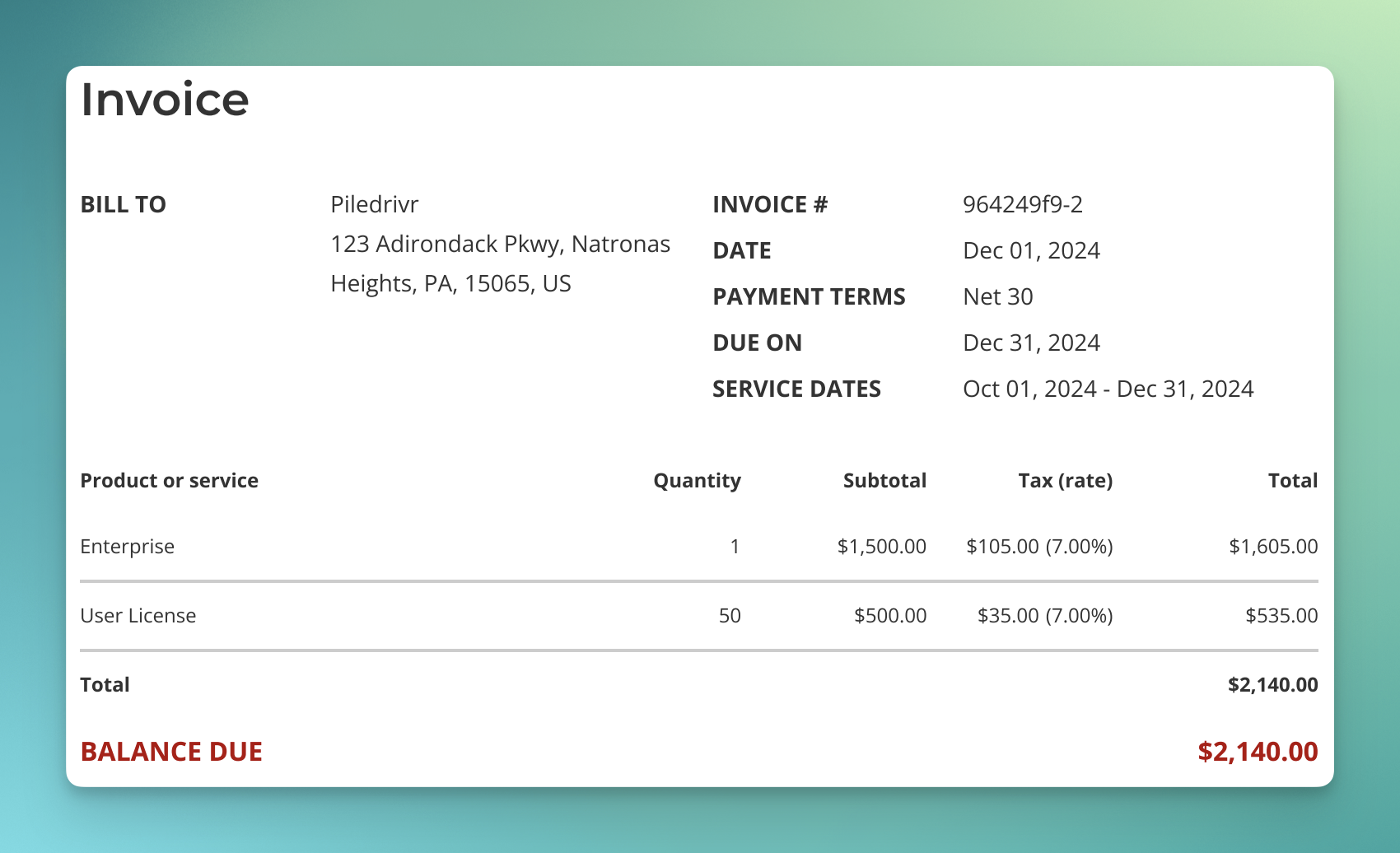
Key points
- All amounts are rounded to the nearest cent
- Each line item is multiplied by the period’s ratio (multiplier)
- Tax is calculated using the same multiplier
- Original tax rates are preserved