Orders
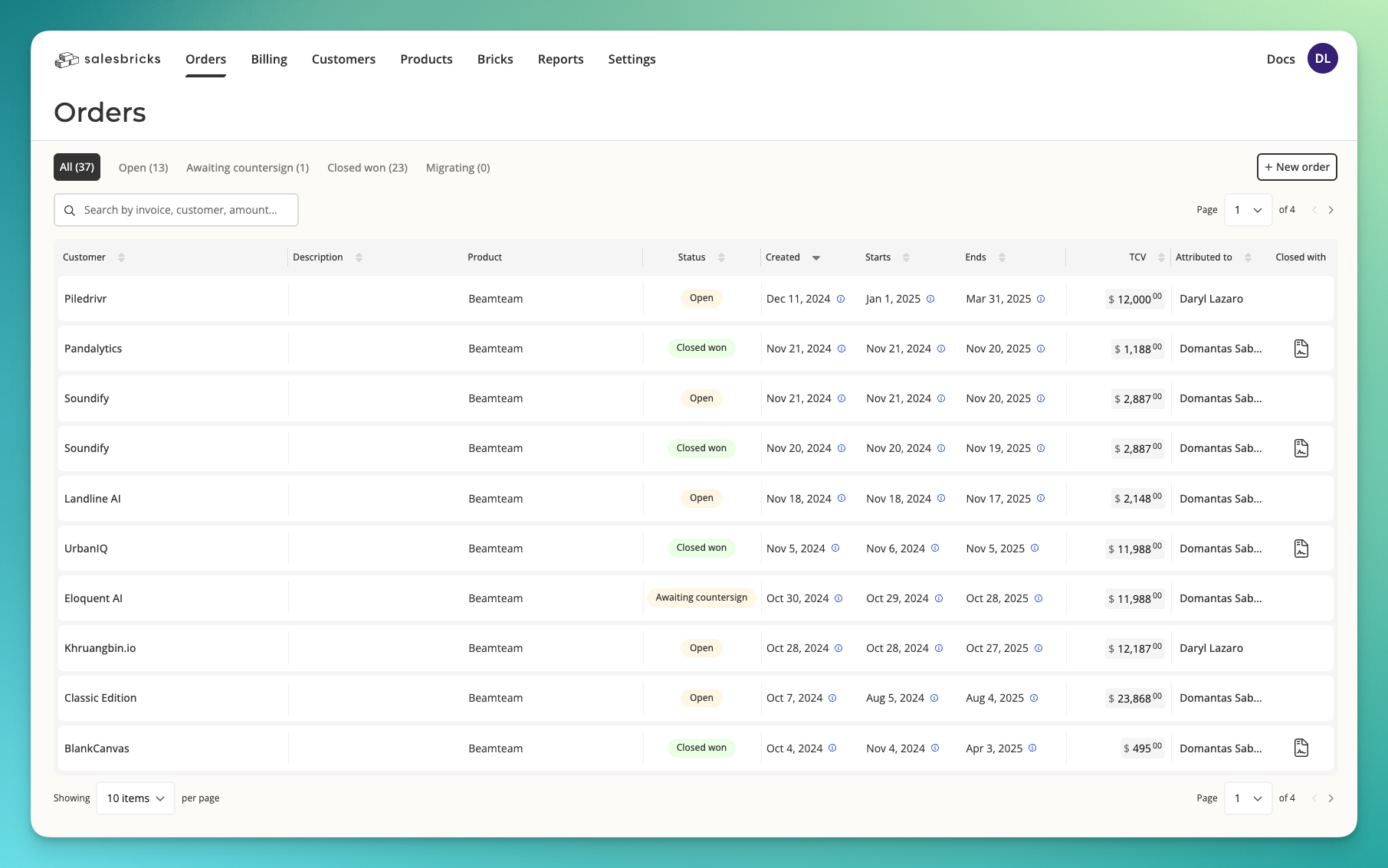
Actions
View an order: Access contract terms and export order forms. Create an order: Generate net new orders or next agreements for existing customers. Edit an order: Update the terms of an open order before sharing the checkout link with the customer. Search for an order: Locate orders using order ID, customer name, subscription ID, or invoice ID.Notable columns
Status: Displays real-time updates (e.g. open, awaiting countersign, closed won). Closed with: Indicates the method used to close an order (order form e-signature or Stripe).Best practices
- Double-check order details before sharing the checkout link with the customer.
- Monitor the status column to stay updated on the progress of orders.
- Alternatively, set up your Slack notifications to receive real-time updates any time an order’s status changes.
Billing
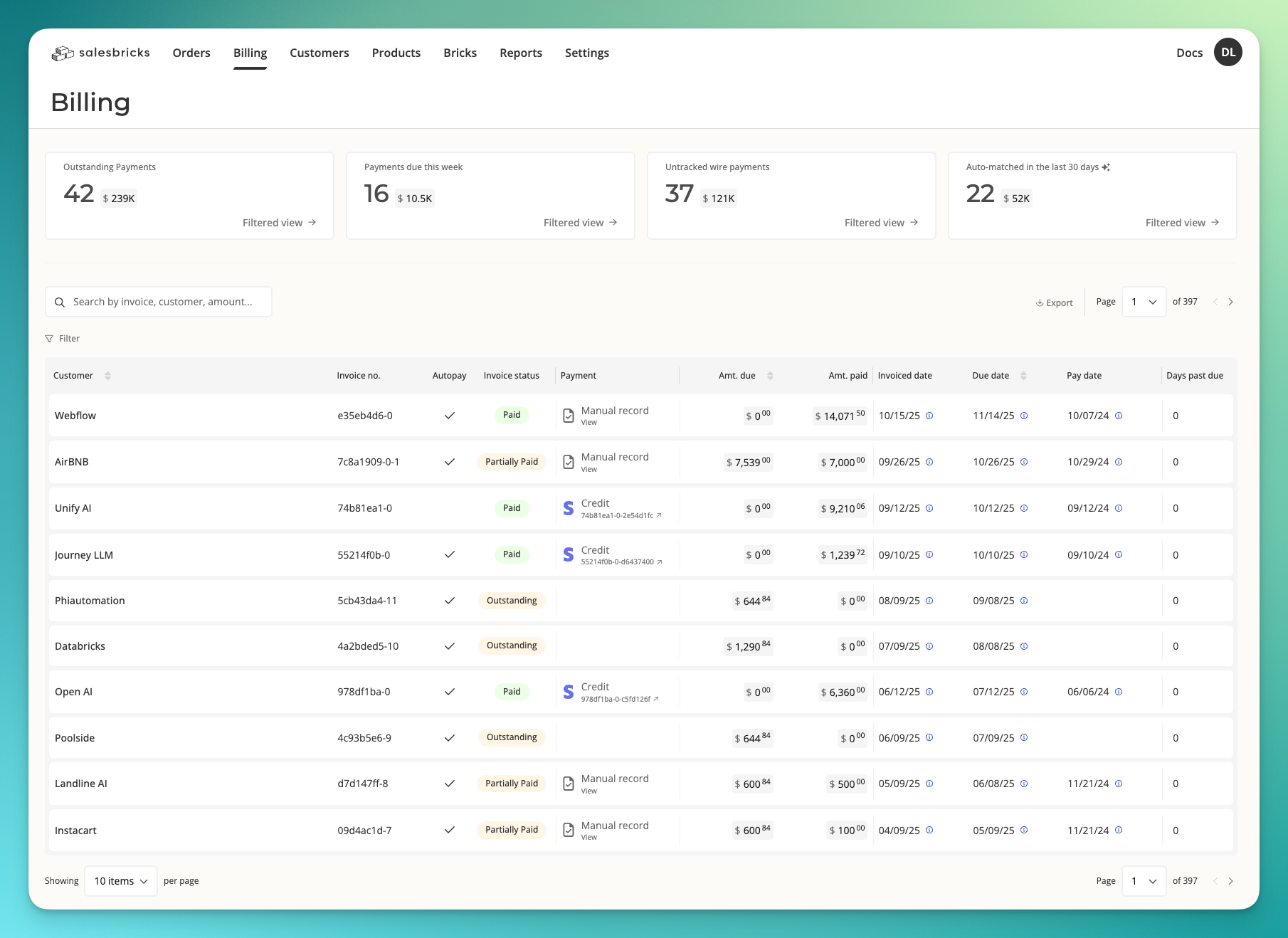
This page will replace our “Invoice receivable” report.Also, when you click the “Billing and payments” tab under the customer account, the link will open the customer’s invoice history on the Billing page.
Key features
Default view: unpaid and at-risk invoices Upon viewing the Billing page, users see a list of invoices requiring attention. The default view includes invoices with the following statuses:- Outstanding: Fully unpaid or partially paid invoices
- Due: Invoices with payment due today
- Past Due: Invoices overdue for payment
Actions
View invoice: Access the full invoice details for review or sharing. Send invoice: Send invoices directly to customers for payment. Edit invoice: Adjust invoice details, such as modifying the amount. Useful for resolving disputes or making corrections. Record a payment: Log payments manually for invoices, typically those completed via check or wire.Notable columns
Payment: Offers visibility into the status of the latest payment:- Failed: Payment was attempted and requires follow-up
- Processing: Transactions in progress
- Matched with QuickBooks: Payments matched with QuickBooks records
- Manual reconciliations: Partial or full payments completed via check or wire, and recorded manually
Best practices
- Check the Billing page regularly to address outstanding and past due invoices promptly.
- Review invoice statuses regularly to maintain accurate records of manual and Quickbooks-synced payments.
- Use the search functionality to quickly locate specific invoices or check payment histories during audits.
Customers
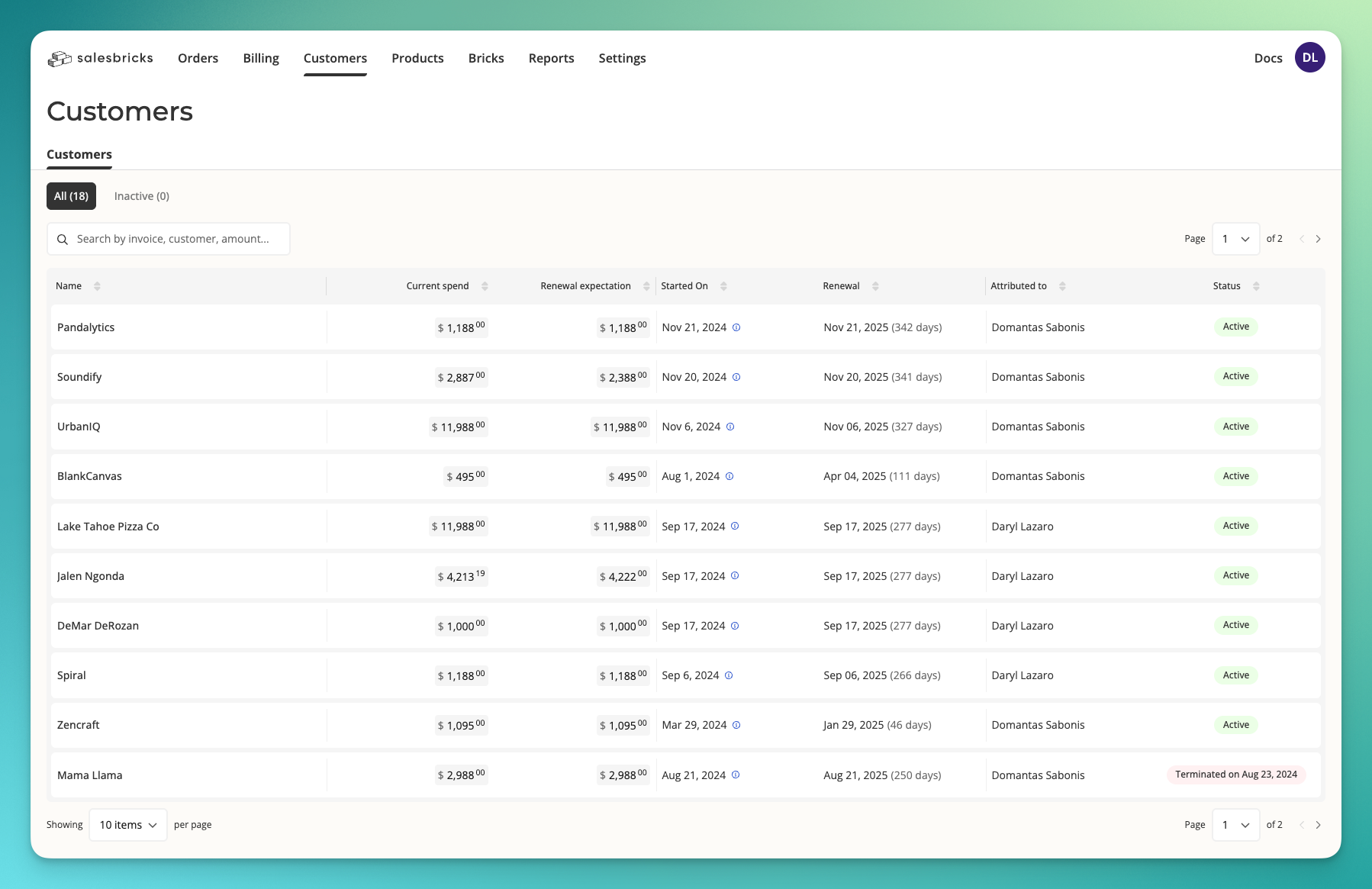
Actions
View subscription details: access entitlements, usage, current spend, and renewal expectations. Update subscriptions: Execute upgrades, renewals, or recasts. Terminate subscriptions: End agreements when necessary. Edit customer details: Update legal and DBA names, addresses, point of contact, and accounts payable. Mark milestones: Log milestone completion to trigger billing processes.Notable columns
Current spend: Displays total spend, including recurring and non-recurring charges, as well as pre-committed usage (pay-as-you-go usage is not included). Renewal expectation: Projects the total contract value (TCV) for renewals.Best practices
- Send your customer the Buyer Subscription Management URL to self-manage their subscription, invoices, and payment methods securely.
- To find a specific customer, use the search function on the Customers page the same way you would on the Orders page.
Products
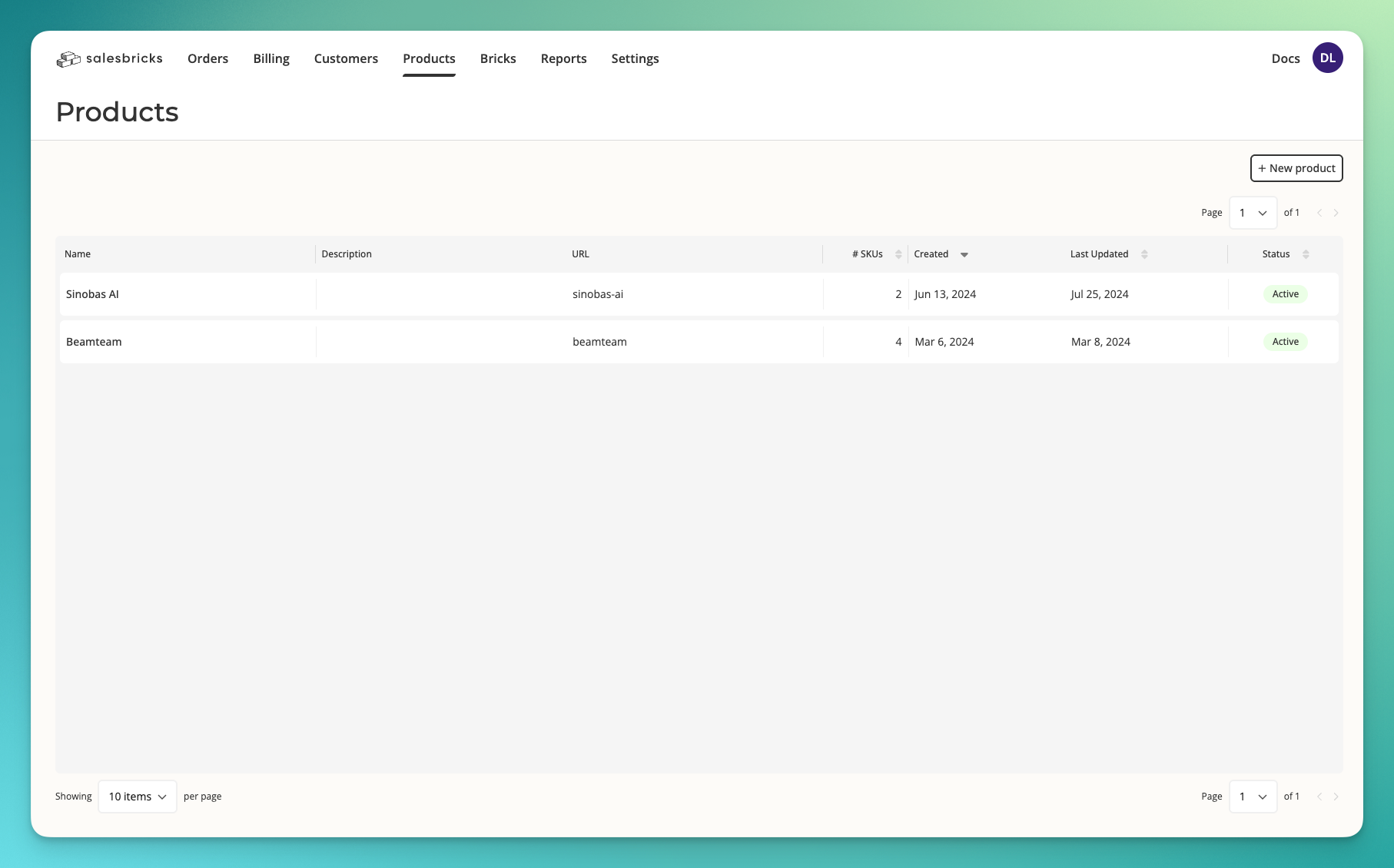
Actions
Manage products: Build and refine your price book. Manage plans: Develop multiple plans within a product, each with tailored offerings and a unique price point. Configure bricks: Customize add-ons (bricks) to enhance plan flexibility.Best practices
- Group comparative plans under the same product for simple, straightforward organization.
- Any time a plan’s pricing structure changes, re-publish the plan to use this version when building an order.
Bricks
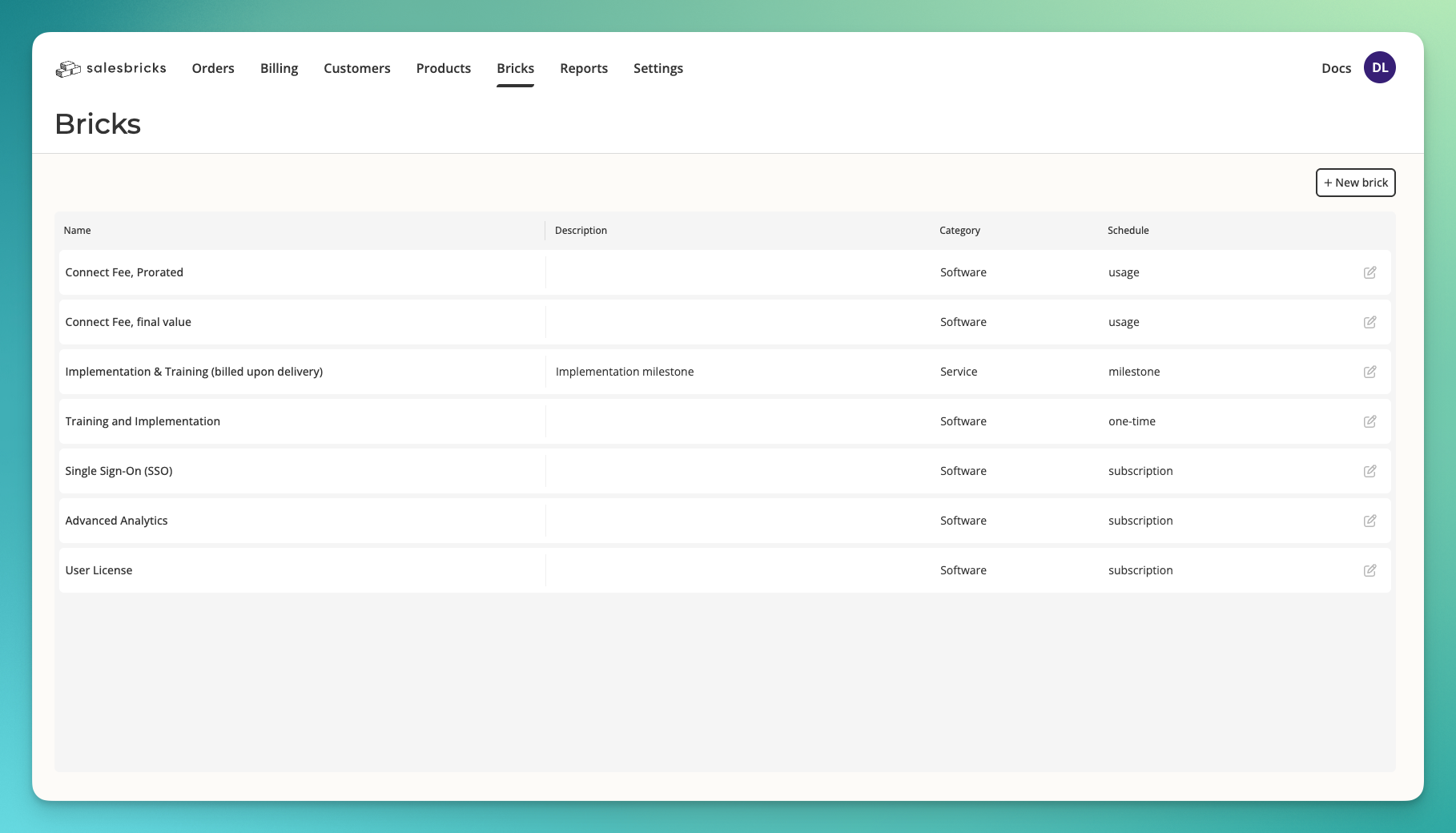
Actions
Manage bricks: Create and configure different types of add-ons for your plans: subscription, one-time, usage-based, and milestone.Best practices
- Use milestone bricks to streamline billing tied to project completion.
- Regularly review usage and subscription bricks for potential optimizations.
- Ensure all bricks align with your overarching sales strategy.
Reports
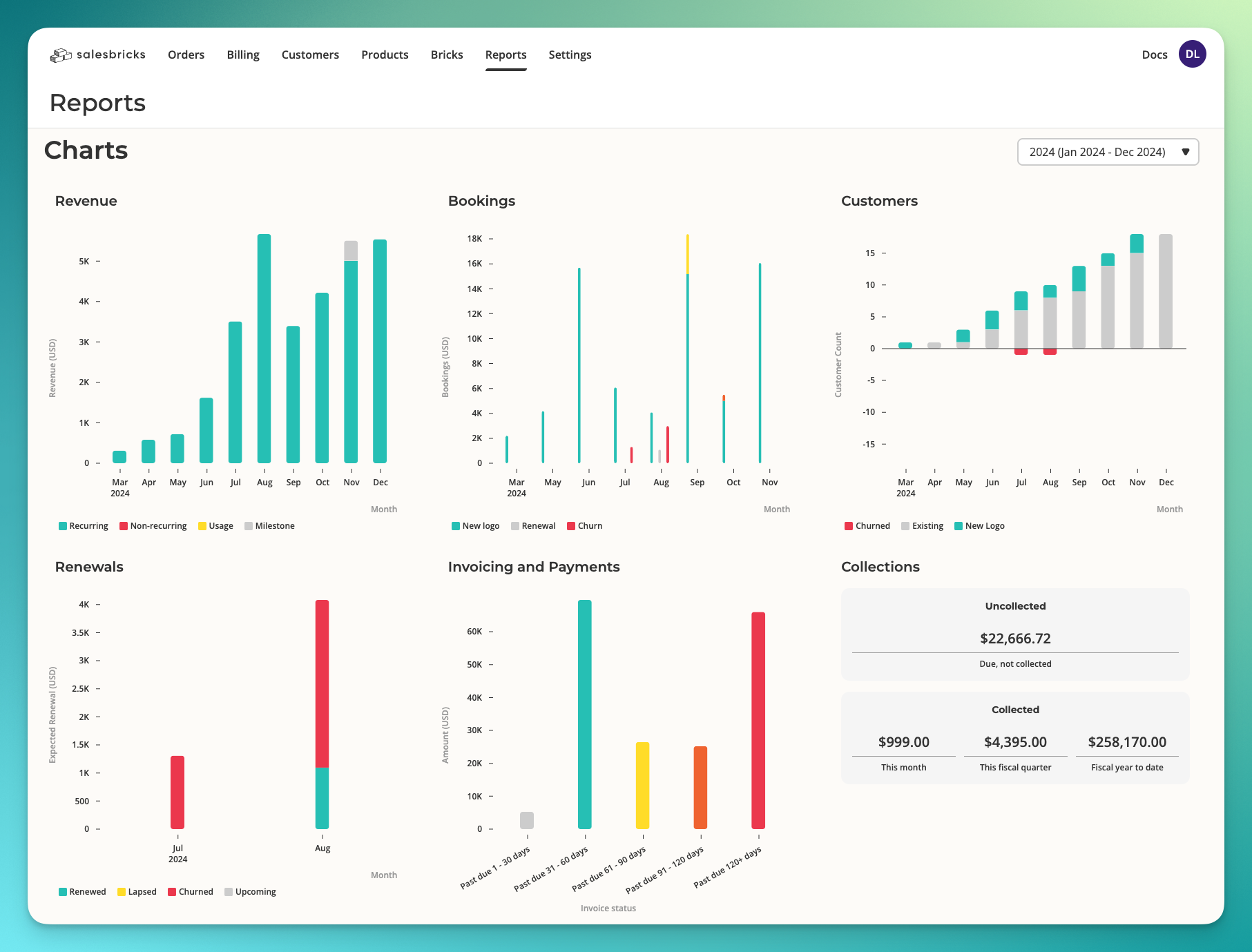
Key features
Access a suite of reports and charts to monitor business trends, including monthly revenue, customer count, bookings, renewals, and invoicing.Best practices
- Schedule regular reviews of key metrics to identify opportunities and risks.
- Use filters to narrow the focus of reviewable data.
- Share insights with your team to drive collaboration and informed decision-making.
Settings
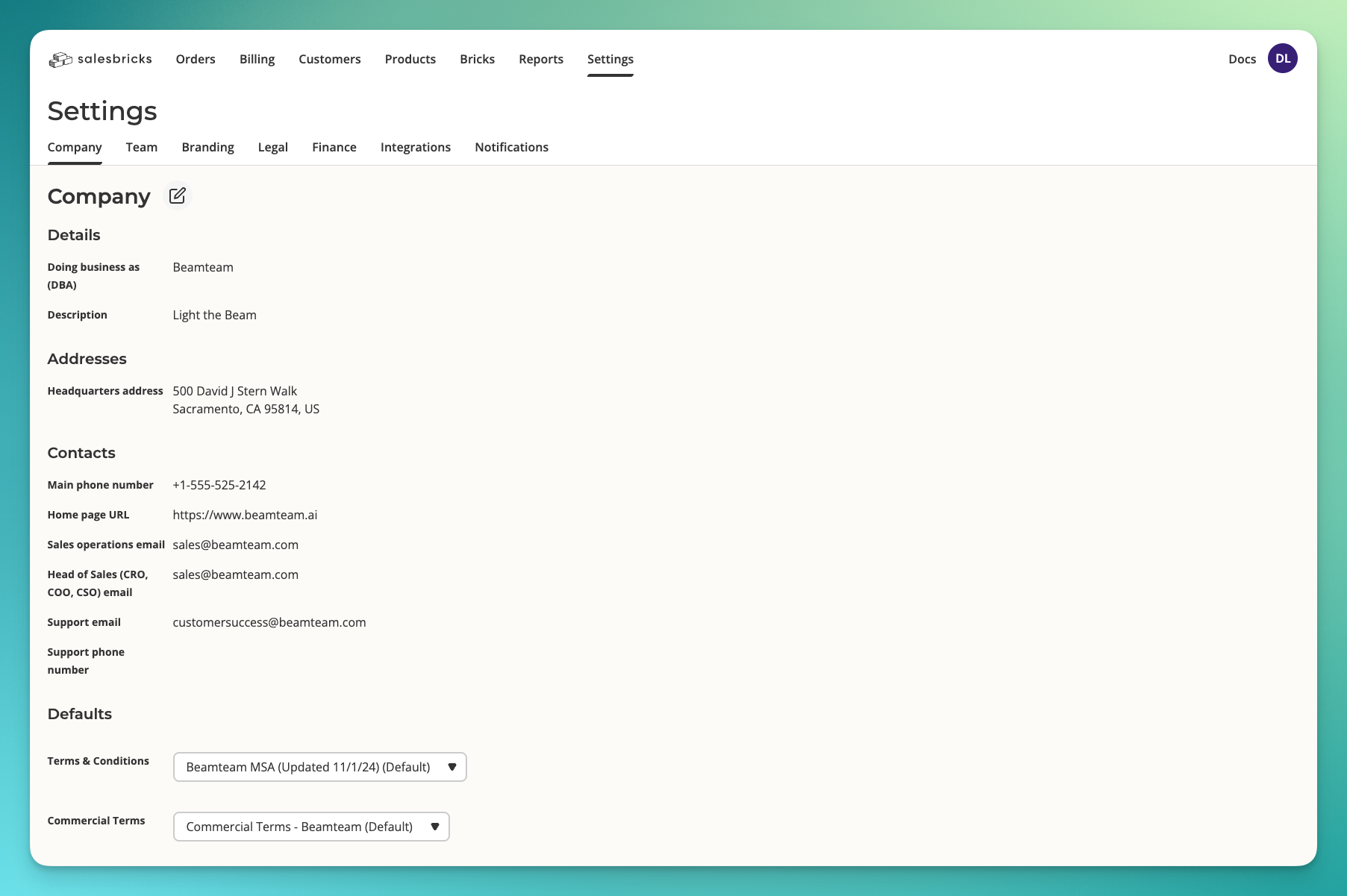
Key features
Manage company details: Update your company info and contact details. User management: Add and edit users within your seller org. Branding: Customize customer-facing documents and platform visuals. Legal: Manage your boilerplate terms & conditions, privacy policies, and related documents. Financial settings: Manage bank details, supported currencies, and upload your W-9. Integrations: Connect your CRM, finance system, and Stripe account. Notifications: Set up Slack notifications for real-time updates. API & webhooks: Leverage webhooks and the public API for custom integrations.Best practices
- Review and update company branding periodically to maintain relevance.
- Test integrations to verify that data flows seamlessly from Salesbricks.
- Use webhooks to automate recurring tasks and improve efficiency between Salesbricks and your system.