This feature is currently in beta
We are actively enhancing this feature, and some functionalities may change before the official release.If you're interested in joining the beta program and sharing feedback to help us improve it, please ping us in your dedicated Slack channel, or email [email protected].Take me there
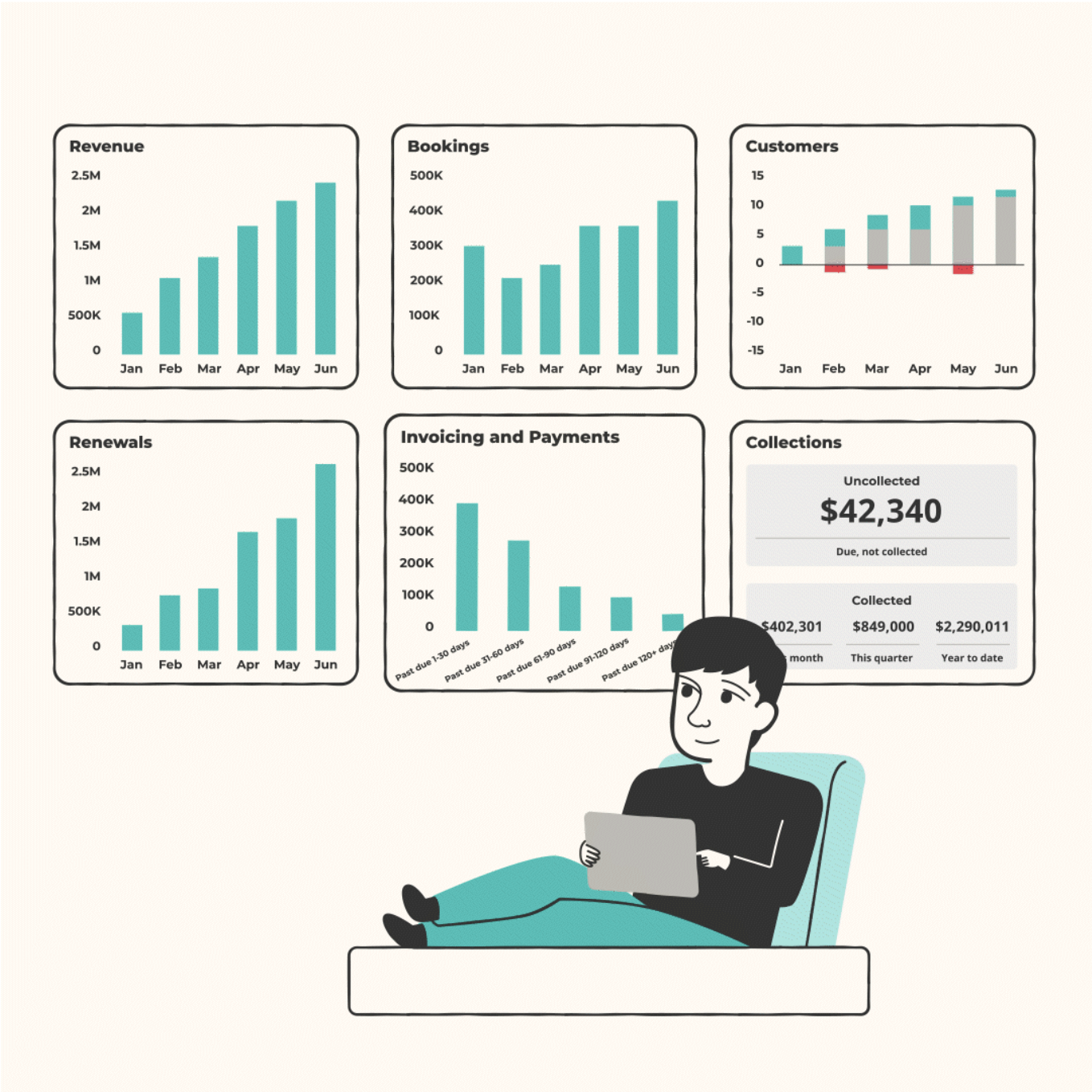
Overview
Reports & Charts provides users with visualization and aggregation tools to track various aspects of their revenue and finance data. From revenue and bookings to customer counts and payment status, these reports offer valuable insights into key metrics and trends. Each chart or report focuses on a different aspect of performance: Charts- Revenue: Tracks total revenue generated each month, broken down by revenue type.
- Bookings: Displays monthly sales based on the value of a commercial agreement between a buyer and seller, segmented by customer transaction type.
- Customers: Provides insights into new customer acquisition and customer churn.
- Renewals: Analyzes subscription renewal amounts and timing, renewal lapses, and churn over time.
- Invoicing and Payments: Monitors unpaid invoices and revenue suspended by past due payments.
- Collections: Tracks uncollected payments and collected payments over time.
- Bookings: Displays monthly sales based on the value of a commercial agreement between a buyer and seller, segmented by customer transaction type.
- Customer count: Breaks down the monthly customer count into various categories.
- Invoice receivable: Lists all invoices sent to customers within a selected date range.
- Raw data: Offers detailed revenue data segmented by Bricks and Customers.
- Revenue: Tracks total revenue generated each month, broken down by revenue type.
- Revenue waterfall: Analyzes recurring revenue data segmented by Customers.
- Tax remittance: Displays total taxes billed and amounts to remit by state.
Key Terms
Subscription Status
Renewed
Closed won renewal orders.Terminated
Subscriptions that are scheduled to end before the end date specified on the contract.Churned
Subscriptions that have been terminated, and the termination date has passed.Lapsed
Subscriptions that have ended but have not been terminated, nor has a renewal been closed.Revenue
MRR
Monthly recurring revenue. Any Brick on an active subscription that the customer is billed for on a recurring basis.MRR is calculated by dividing the grand total of recurring revenue in an
agreement by the total contract length in days, and then multiplying it by the
number of days in each month.
Recurring
Consistent and periodic income from subscription Bricks.Non-recurring
One-off payments from one-time, usage, and milestone Bricks.Usage
Income from Usage Bricks based on actual usage or pre-committed quantities.Milestone
Income from Milestone Bricks based on achieving predetermined checkpoints.Charts
The charts listed below offer a single-year view (unless otherwise noted) of your company’s revenue data and customer count.Revenue
The Revenue chart offers a breakdown of the total revenue your company generated on Salesbricks. It includes monthly recurring revenue (MRR) from recurring, non-recurring, usage, and milestone Bricks on active closed won orders for each month. It also provides a forecast of future months’ revenue based on the expected MRR of active subscriptions. Types of Revenue:- Recurring
- Non-recurring
- Usage
- Milestone
Bookings
The Bookings chart displays the total revenue your company has booked each month.Monthly totals are calculated by summing up the revenue made from new logos,
upgrades, recasts, and renewals, then subtracting churned amounts.
- New logo: Closed won initial orders indicating new customers
- Renewal: Closed won renewal orders
- Recast: Closed won recast orders
- Upgrade: Closed won upgrade orders
- Churn
Customers
The Customers chart tracks the monthly amount of:- New customers from closed won initial orders
- Churned customers from terminated orders
- Existing customers from active subscriptions
Renewals
The Renewals chart visualizes the total monthly revenue from renewed, lapsed as potential loss, churned, and upcoming subscriptions. Types of Subscriptions:- Renewed: These appear on the chart during the month in which the renewal agreement starts.
- Lapsed
- Churned
- Upcoming: The expected renewal value will appear on the chart under the month in which the next agreement is expected to start.
Invoicing and Payments
The Invoicing and Payments chart monitors your total money due, categorized by how late payments are. Past-due invoices are segregated into five buckets:- 1-30 days past due
- 31-60 days past due
- 61-90 days past due
- 91-120 days past due
- 120+ days past due
Collections
The Collections chart aggregates the total amount of money collected for the selected fiscal year, as well as uncollected payments of all transactions across all fiscal years. Uncollected money is calculated by the total amount of all unsettled invoices. Collected money is displayed under three categories:- Money collected during the current month
- Money collected during the current fiscal quarter (the consecutive three-month period used for financial reporting and analysis)
- Money collected during the current fiscal year-to-date (the start of the fiscal year to today)
Reports
Bookings
The Bookings report shows a list of logos and revenue that closed during a selected time range. Bookings are sorted based on the date the order was closed; if an order was closed in February but set to start in April, it will appear in the report as a February booking. Churned logos appear under the month that the order was terminated.Customer count
The Customer count report tracks customer acquisition and churn rates to determine net customer count changes. Customers are sorted based on the date the order was closed; if an order was closed in February but set to start in April, it will appear in the report as a February customer. Churned customers appear under the month that the order was terminated. This report breaks down your monthly customer count into four quantities:- Start of month total: How many unique logos you had coming in to the start of the month
- Added this month: How many new logos you’ve added
- Churned this month: How many logos terminated their subscription
- End of month total: How many customers you ended the month with after accounting for new and churned logos
Invoice receivable
The Invoice receivable report lists all invoices within a selected date range. An invoice will appear in the report if its “invoice date” (typically, the start of the billing period) falls within the selected date range.If the filter is set to “year-to-date,” and the start of an invoice’s billing period has already passed, that invoice will appear in this report.