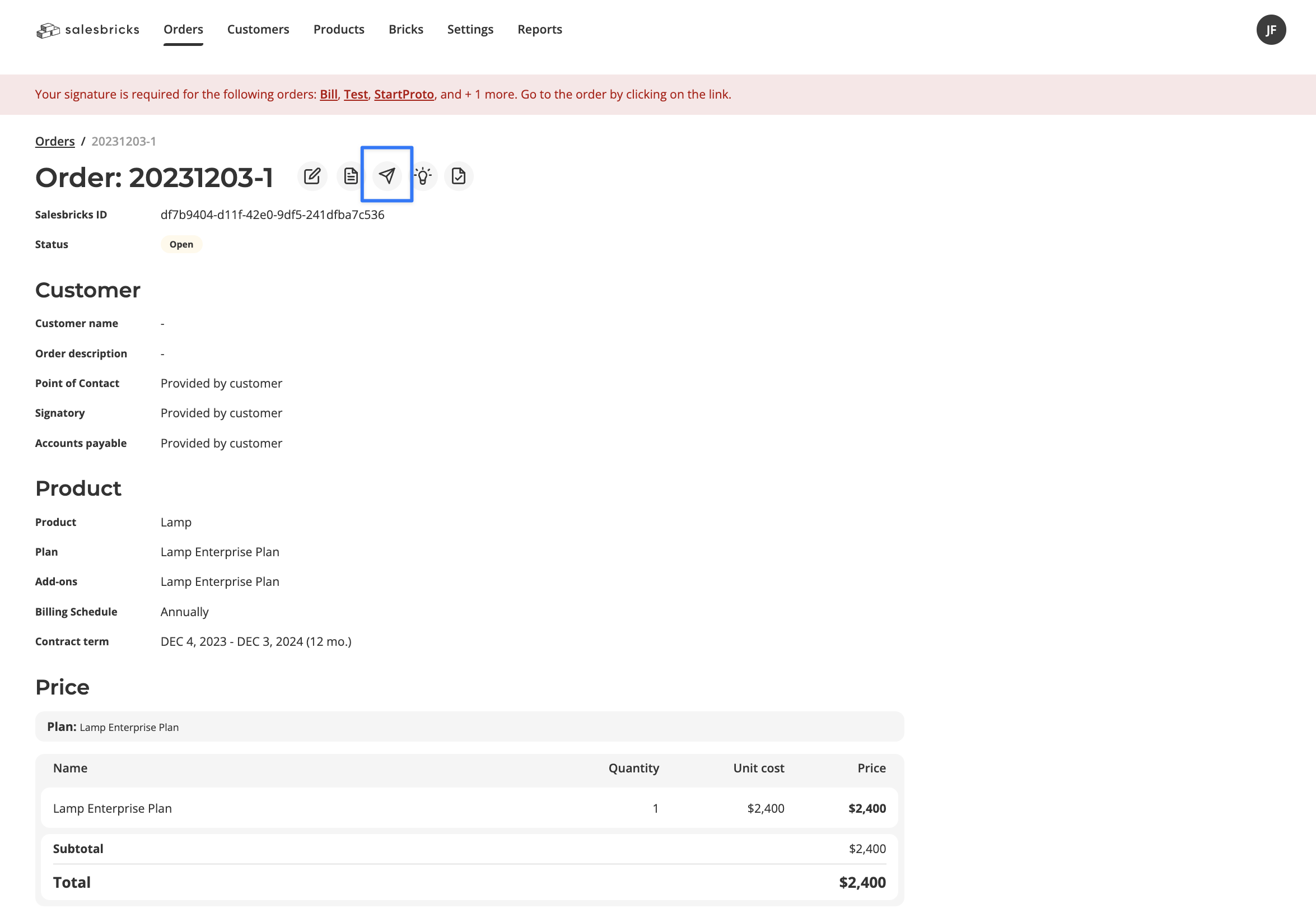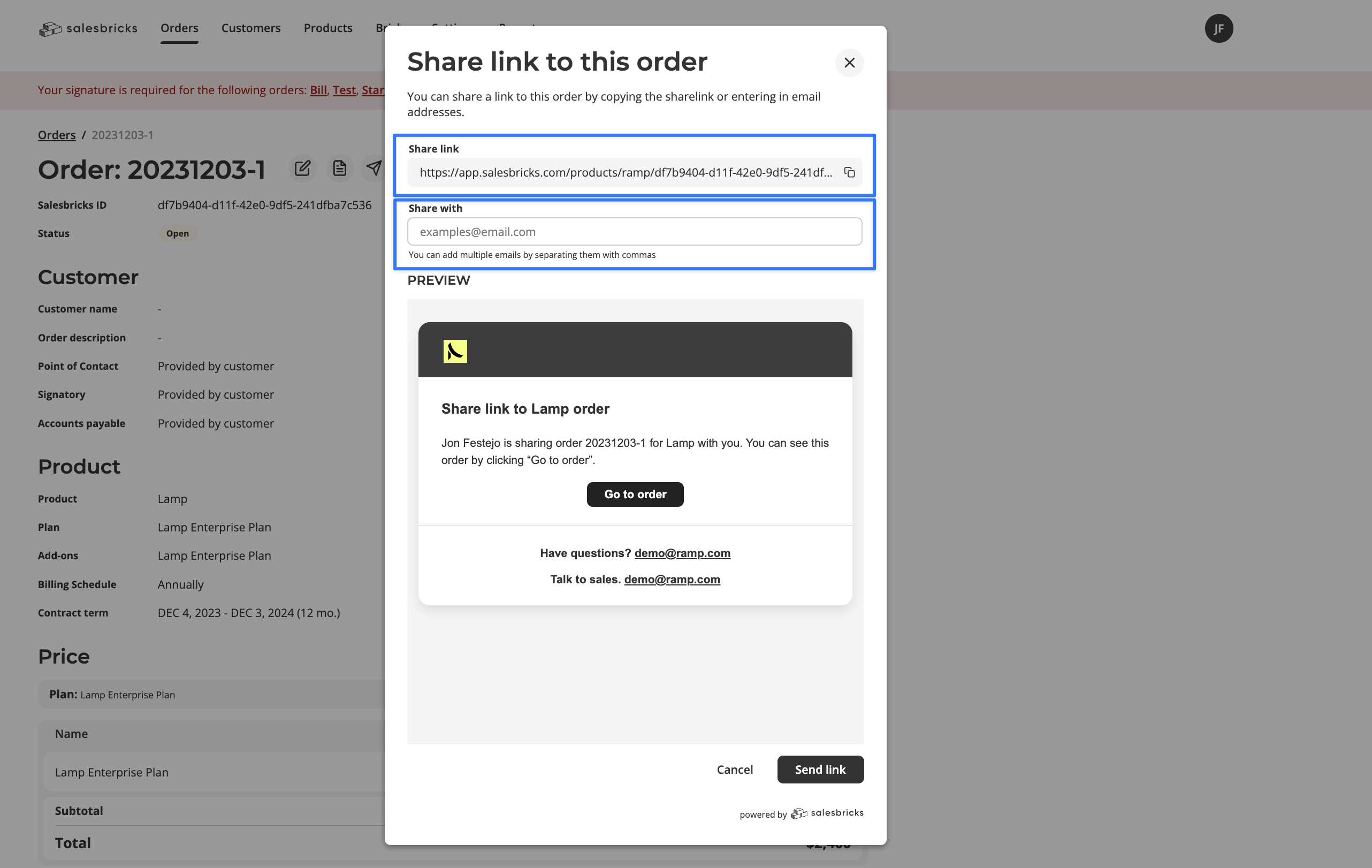Setup
In Salesbricks, navigate to Orders and click “New order.”Customer
Customer name: The name of the customer.Note: If you have a CRM connected...
Note: If you have a CRM connected...
Two CRM-specific fields replace the Customer name field:CRM account: A search field to pull the customer from your CRM. Data from this order will be synced to the associated customer in your CRM.CRM opportunity: A search field to pull the opportunity or deal from your CRM. Data from this order will be synced to the associated opportunity or deal in your CRM.
Pre-populating other customer info (address, point of contact, etc.) is optional. Your customer will have the opportunity to complete these fields during checkout.
Deal setup
Start date and Contract period (number of months): The end date will update dynamically based on your selections. Billing schedule: How often would you like this customer to receive invoices? Choose one of the following options:- Monthly
- Quarterly
- Semi-annually
- Annually
- All upfront
| If the customer checks out via order form: | If the customer checks out via electronic payment: | |
|---|---|---|
| Contract start date | they will receive the invoice on the declared “Start date” | they will be prompted to enter their payment info (credit card or ACH) during checkout, and their payment method will be charged on the declared “Start date” |
| Checkout date | they will receive the invoice immediately upon signing the order form and completing checkout | they will be prompted to enter their payment info (credit card or ACH) during checkout, and their payment method will be charged immediately upon completing checkout |
The first charge/invoice date applies whether the customer completes checkout, or you close the order manually.
Product
Product: Select the product for this order. Plan: Select the plan for this order. Add-ons: Add the desired bricks to this order.Discounts and Billing
Sales discount: Discounts which carry over to the next agreement. One-time discount: Discounts which only apply to this specific agreement, and do not carry over to the next agreement. Expiration date: When should this discount expire? Minimum spend: The minimum TCV required for the discount to apply. Payment terms: How many days after the billing date will an invoice be considered past due? Choose one of the following options:- Due on receipt
- Net 10 (Due after 10 days)
- Net 15 (Due after 15 days)
- Net 30 (Due after 30 days)
- Net 45 (Due after 45 days)
- Net 60 (Due after 60 days)
- Net 90 (Due after 90 days)
Terms
Terms and Conditions: Your Master Service Agreement. When you create a new Order, Salesbricks automatically includes the terms document you uploaded in the Settings page. Commercial Terms: Any terms specific to this order. Renewal terms: Choose one of the following options:- Automatic (Renews when contract expires)
- Manual (Buyer must agree to renewal)
Share the Order
After you save the order, click on the paper airplane to share it with your customer via email, or to copy a shareable URL link to your clipboard. Your customer has the opportunity to review the order and request changes, or approve and continue on to checkout and closing the deal.