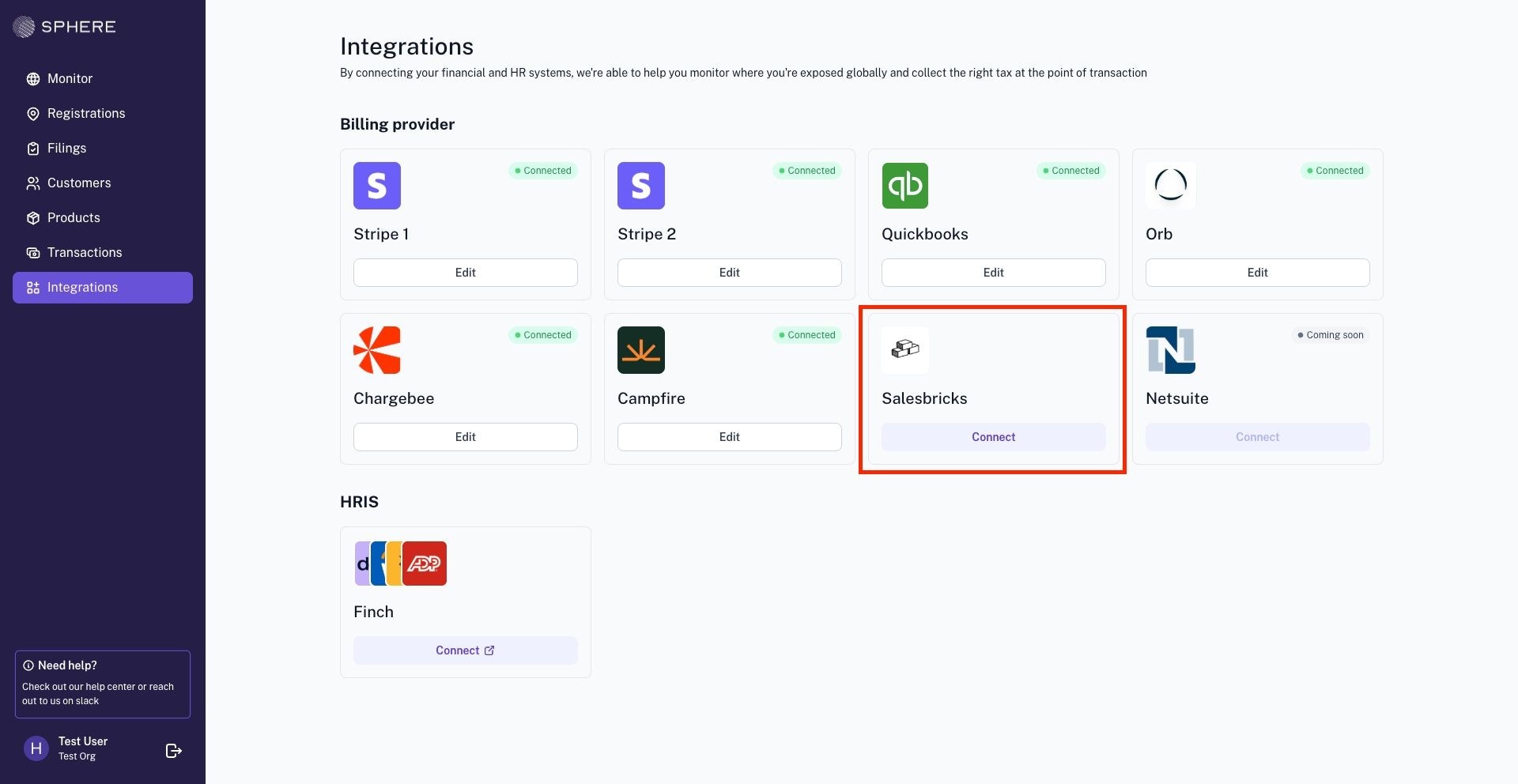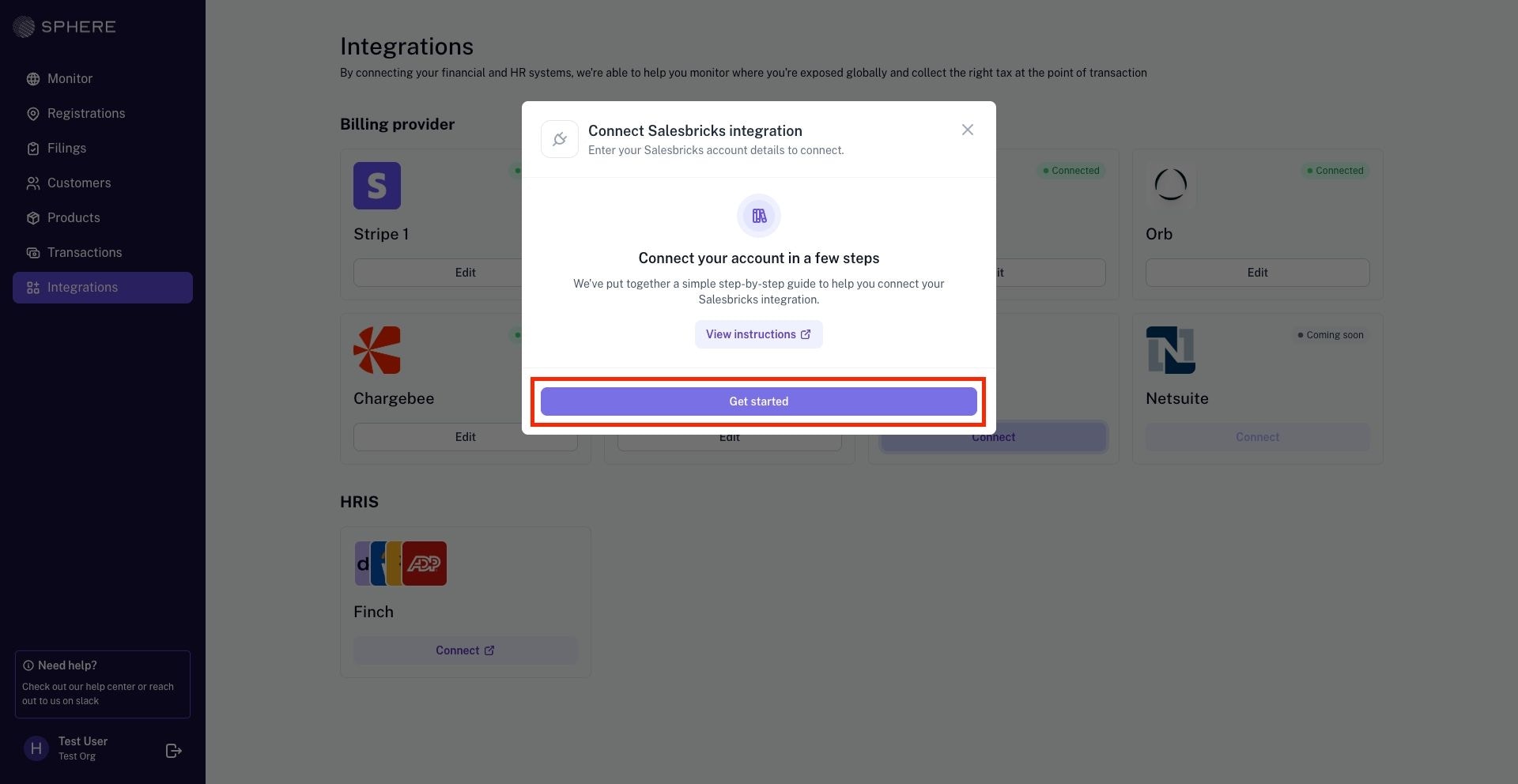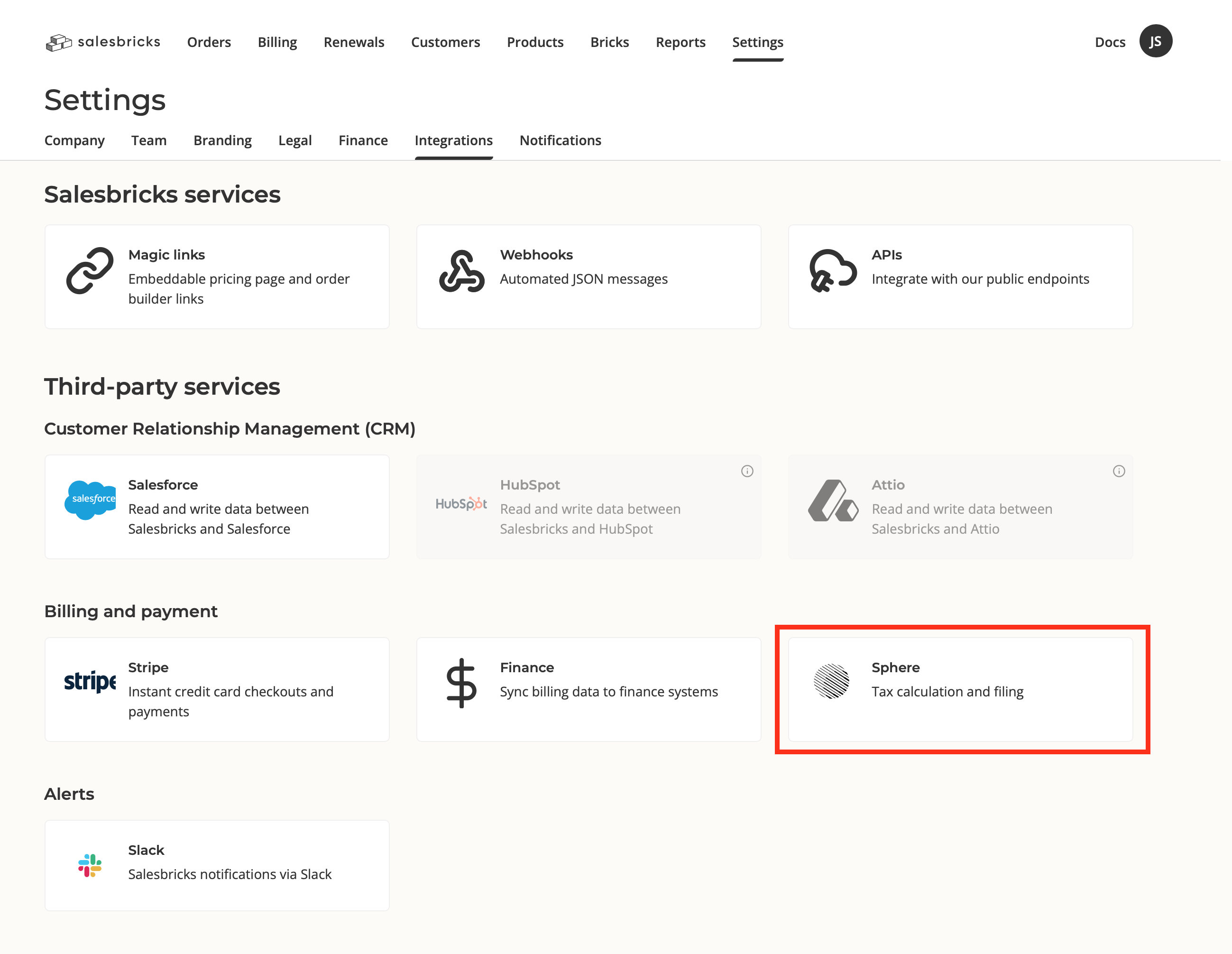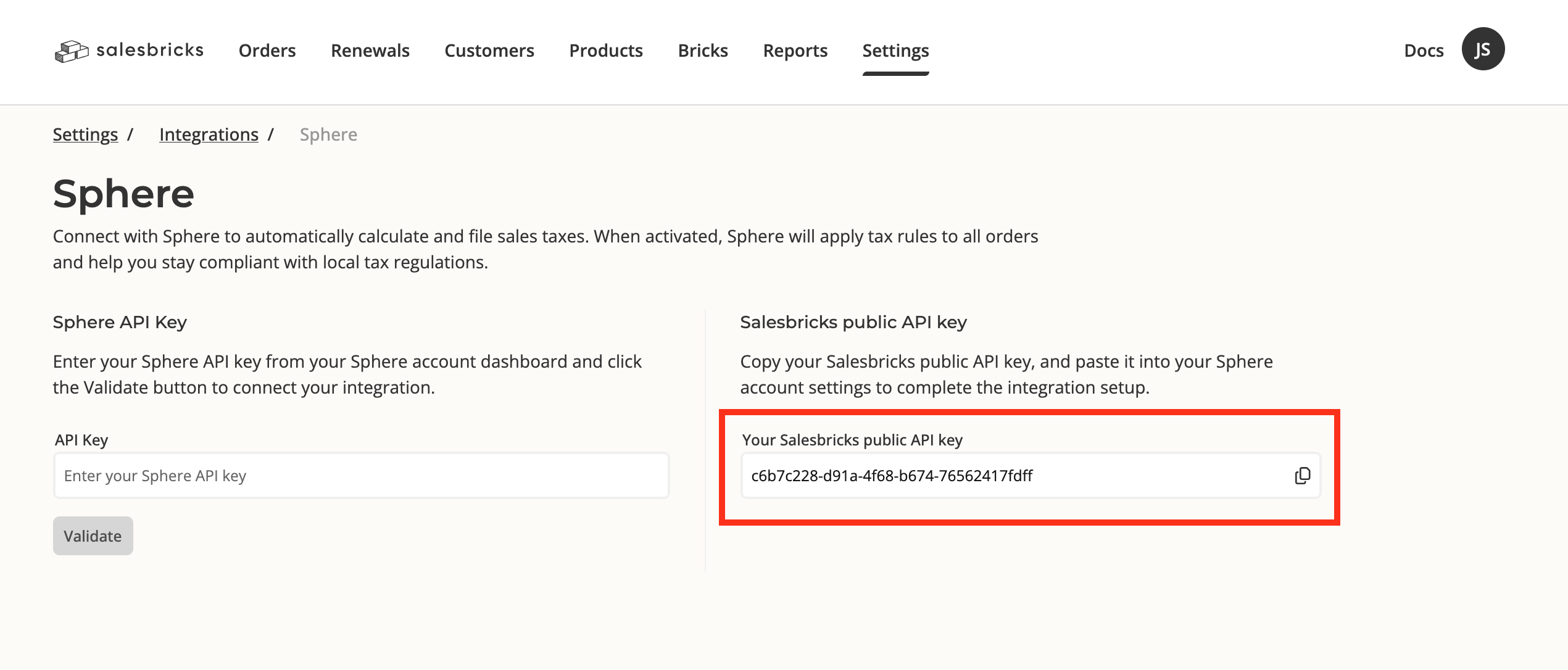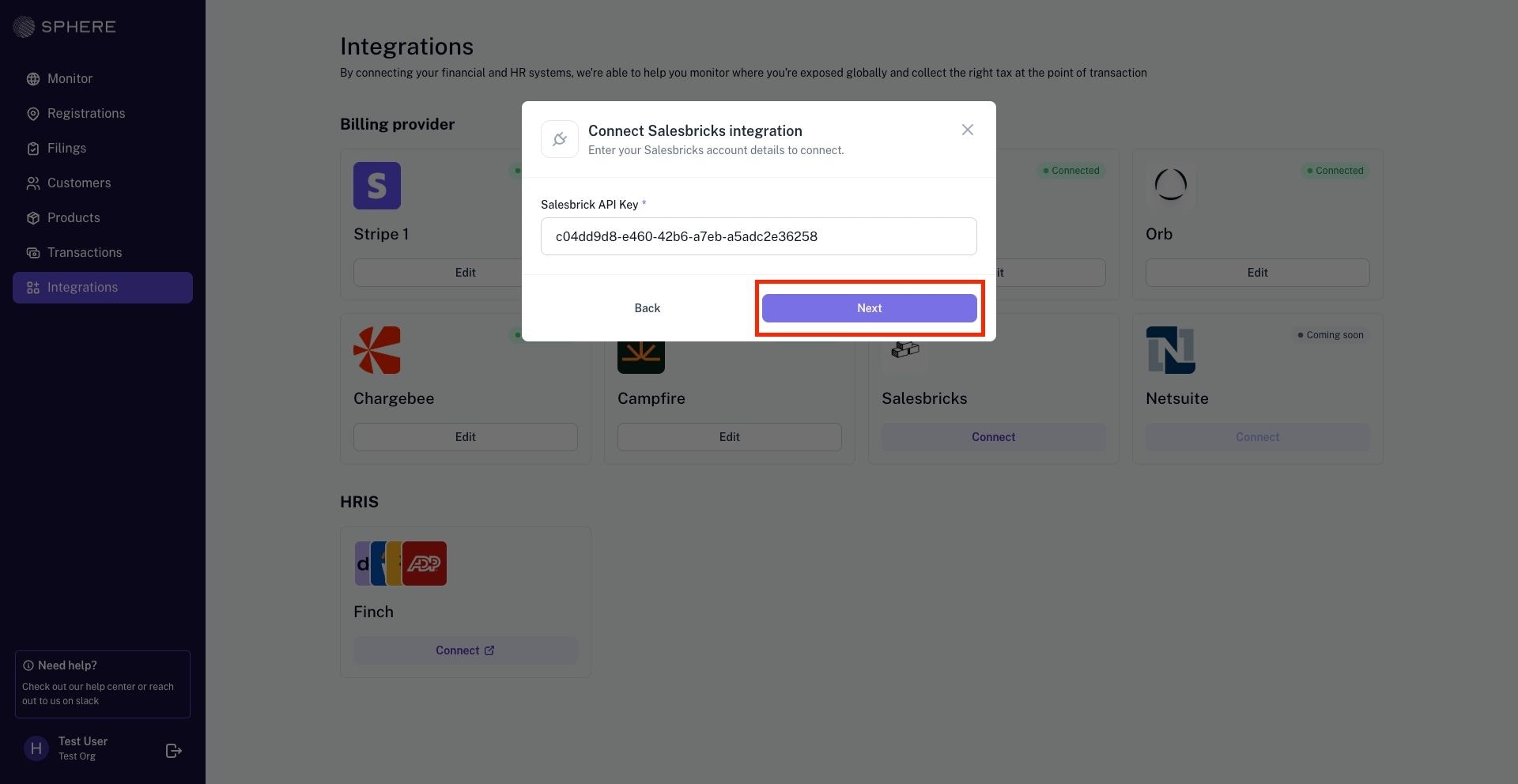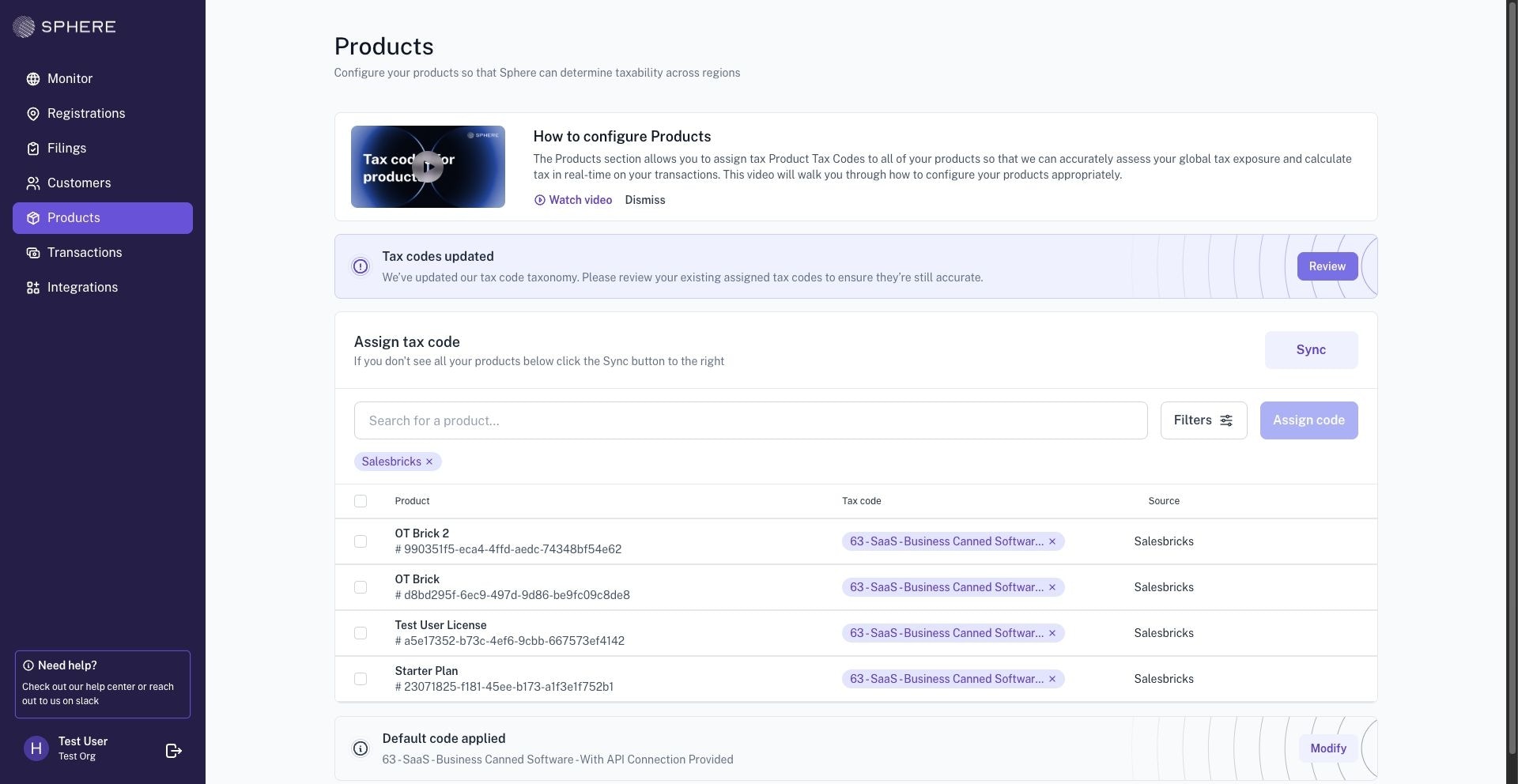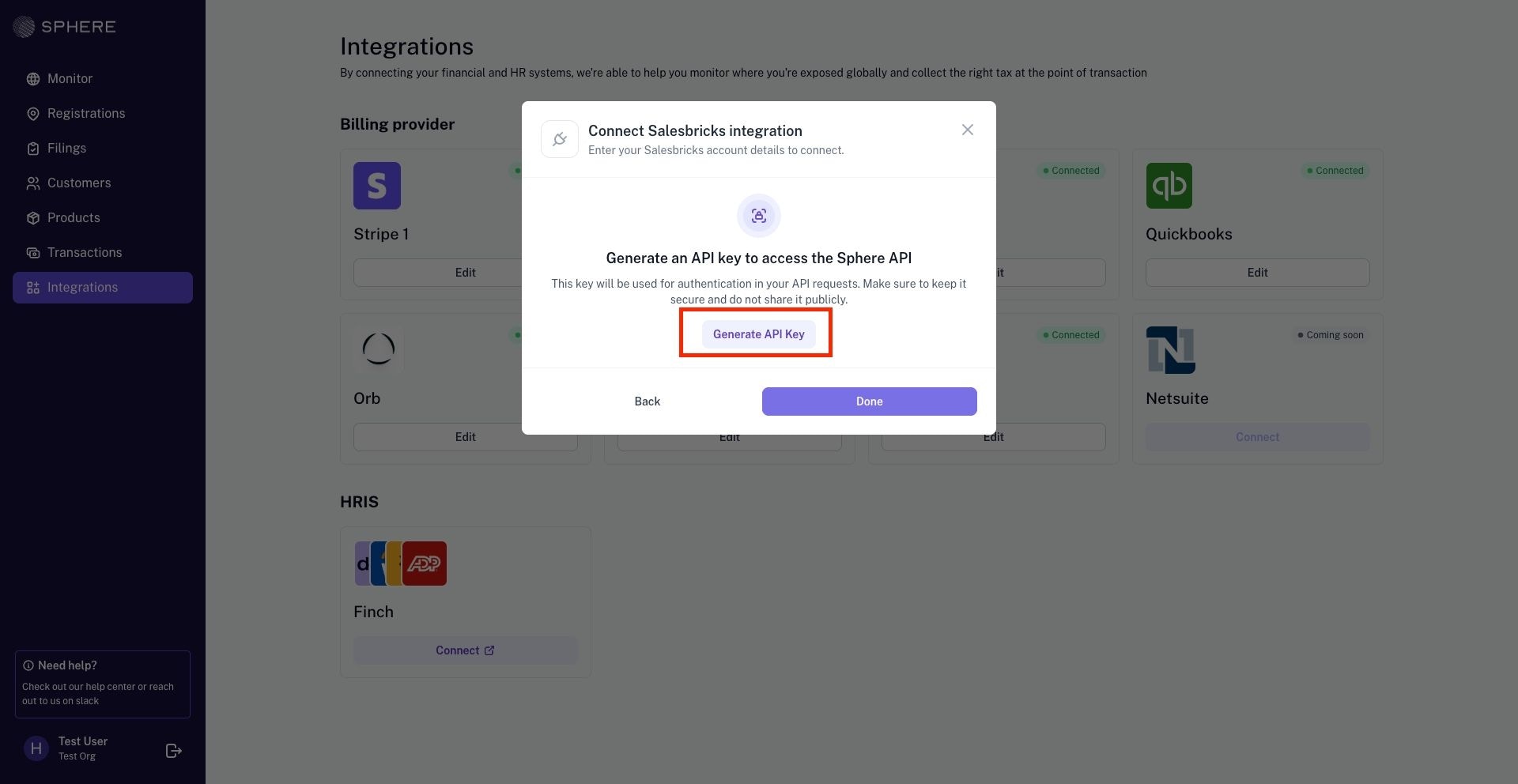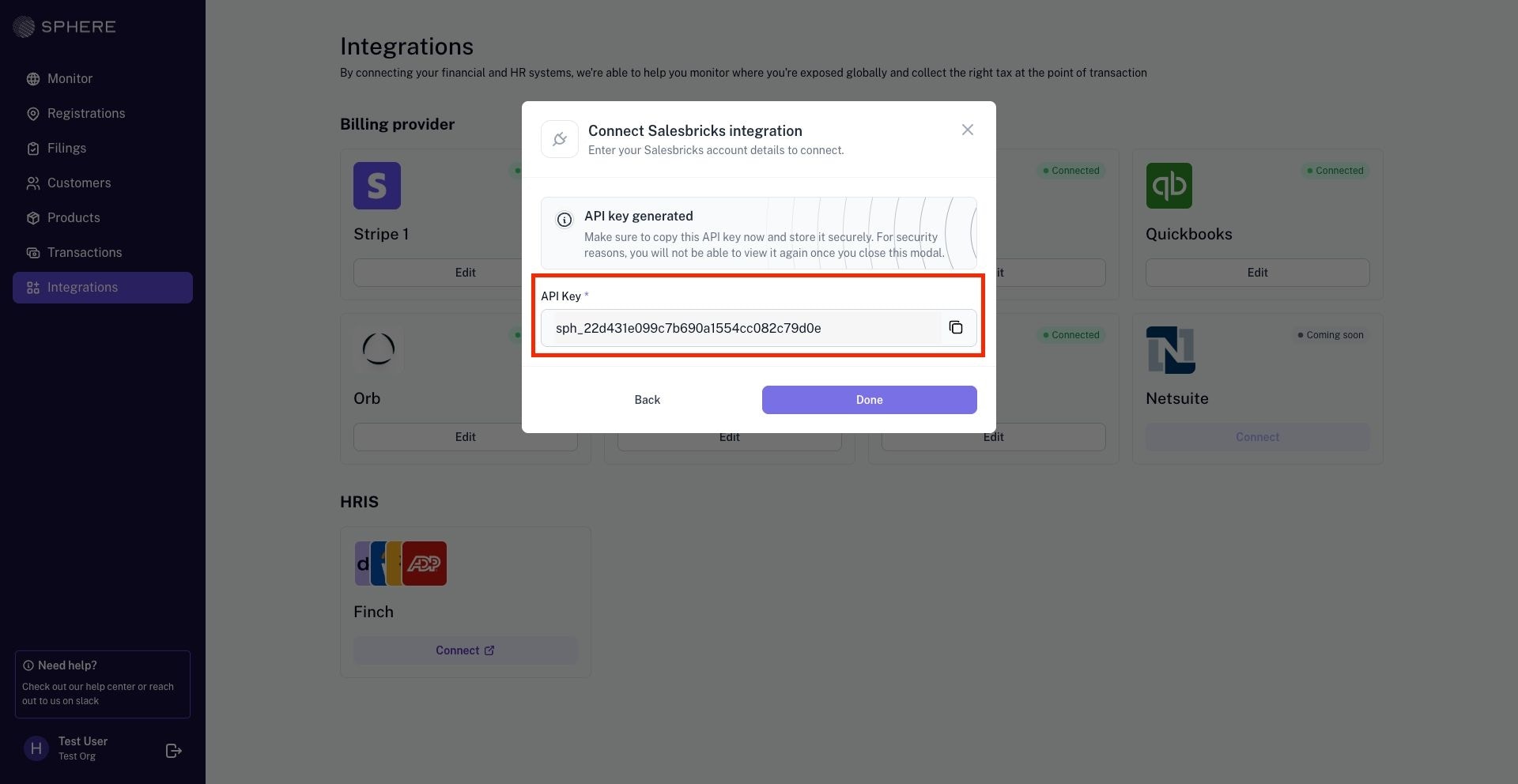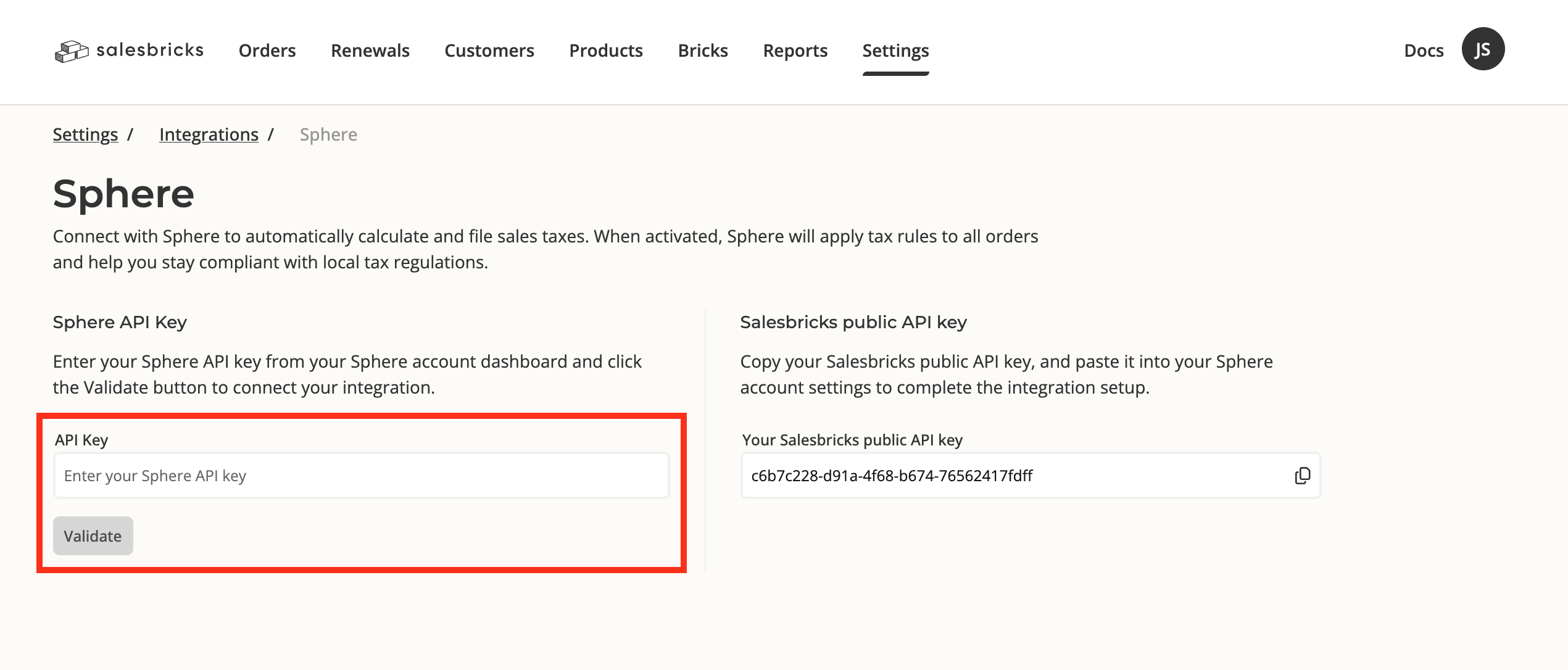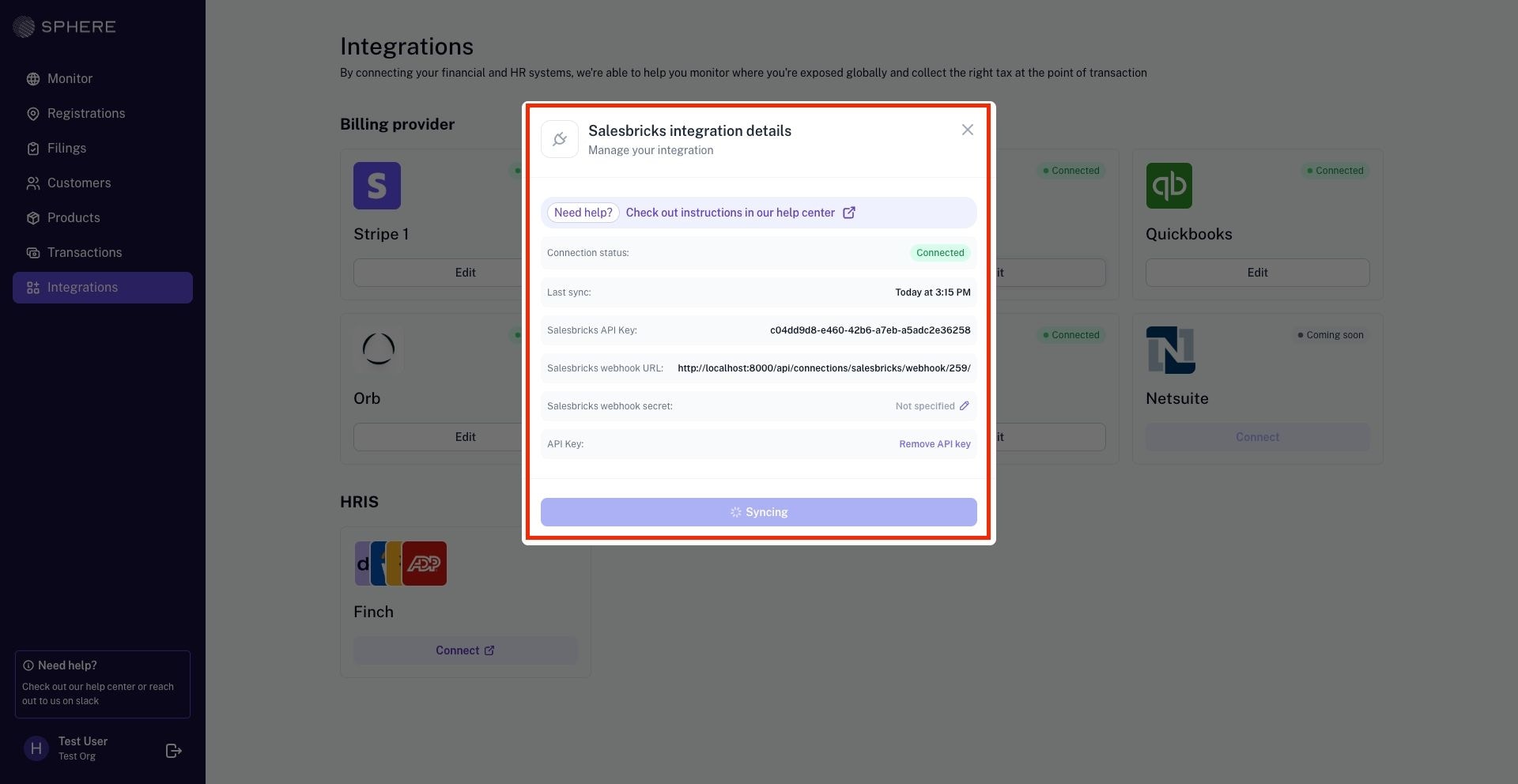Overview
Integrating Salesbricks with Sphere enables a seamless data import from Salesbricks to Sphere, as well as live tax calculation within Salesbricks checkout & invoices.
This two-part guide provides step-by-step instructions on:
1. retrieving your Salesbricks API key and linking it to Sphere for a secure data sync
2. linking your Sphere Tax API key within Salesbricks to ensure accurate tax calculations
Setup
1. In your Sphere account, go to Integrations, select the Salesbricks tile and click Connect.
2. A modal will appear — click Get Started to proceed.
3. In Salesbricks, navigate to Settings -> Integrations. Under the Billing and payment section, click Sphere.
4. Copy your Salesbricks public API key to your clipboard.
5. In Sphere, paste the Salesbricks API key and click Next.
6. If the connection is successful, data will begin importing, and after some time, your plans and bricks will appear in Sphere.
Continue on to part 2 of the setup below to ensure that the integration is fully set up, and tax is applied correctly to Salesbricks orders.
Enabling your Sphere integration will disable any previously selected “taxed states” under Settings → Finance, as well as any custom tax codes for bricks that were previously set in Salesbricks.