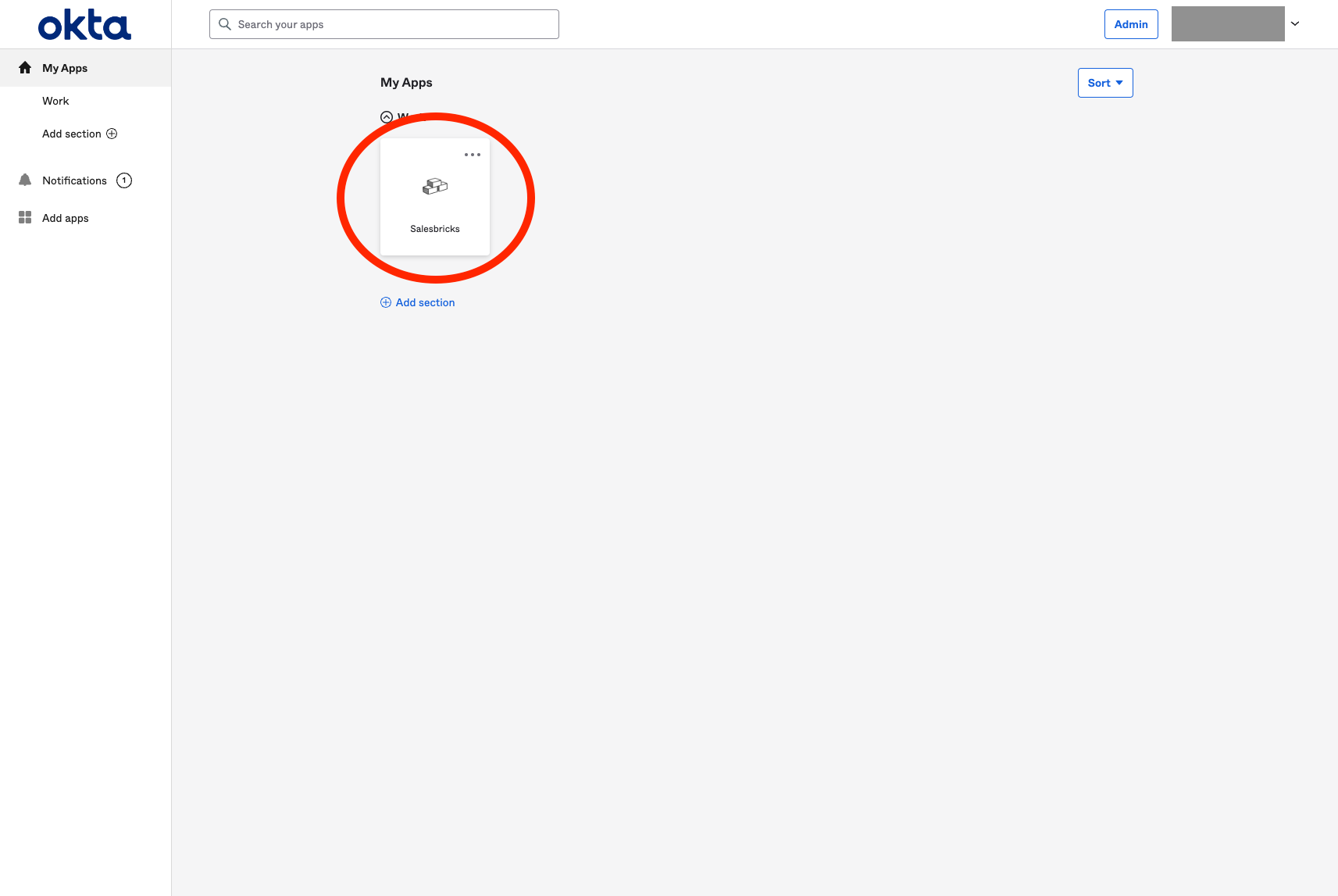Supported features
- Single Sign-On (OpenID Connect, IdP-initiated only)
- Automatically creates user accounts in Salesbricks when Single Sign-On is initiated by a member of an organization with an active Okta integration
Prerequisites
Install the Salesbricks application in your Okta admin dashboard.
Sign up for a seller account on Salesbricks.
Verify that the email addresses of your existing Salesbricks users match their Okta accounts exactly.
Setup
After installing the application, you will need to obtain some information to send to Salesbricks.Gather information from Okta
In the Okta admin page, go to Applications -> Applications.
Click on the Salesbricks application.
Under the "General" tab, copy the values for Client ID and Client secret (click the eye button to toggle the visibility).
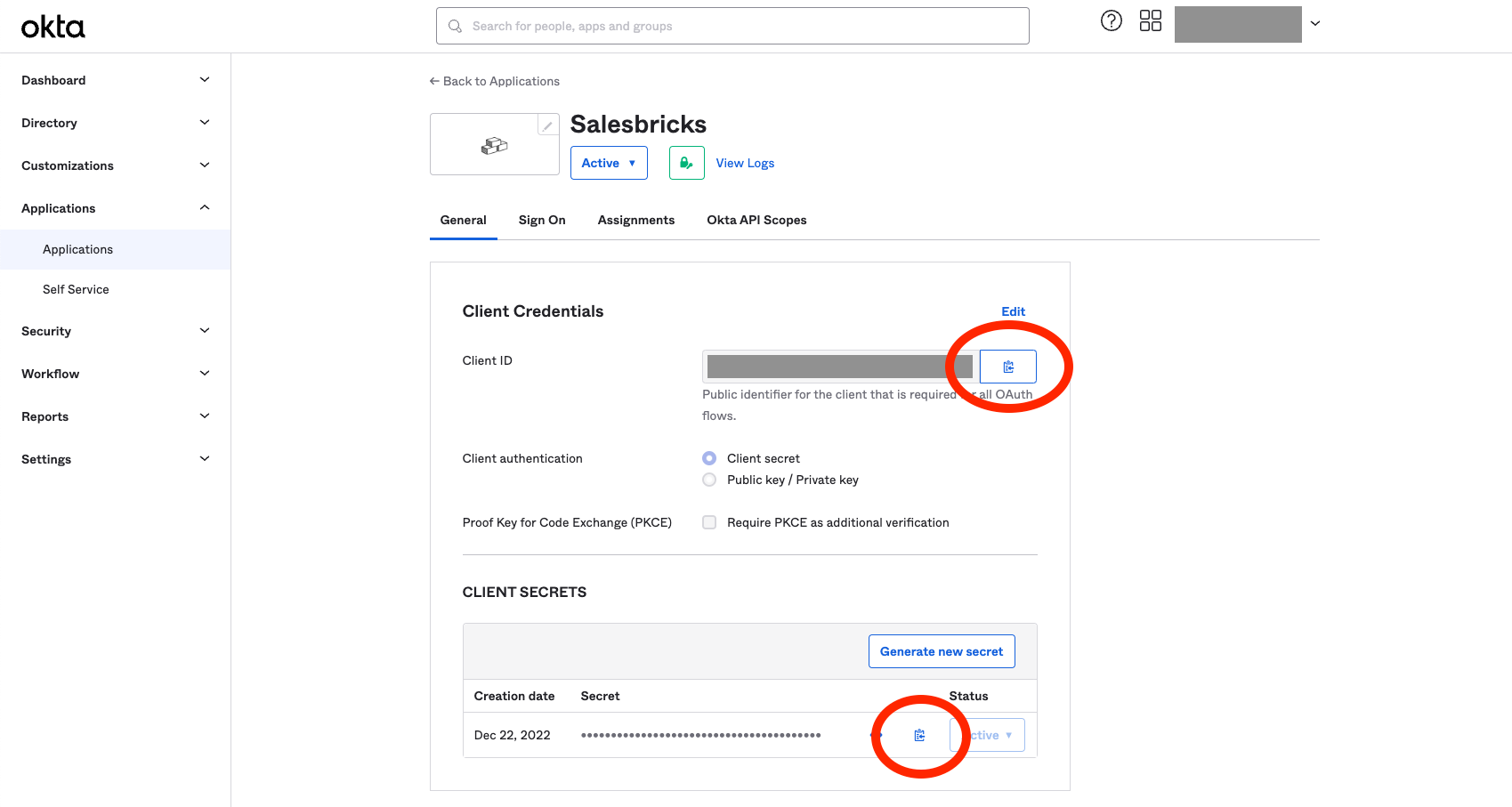
Under the user dropdown menu in the top right corner of the page, copy your Okta organization's issuer URL (e.g. salesbricks.okta.com; usually located under the admin's email address).
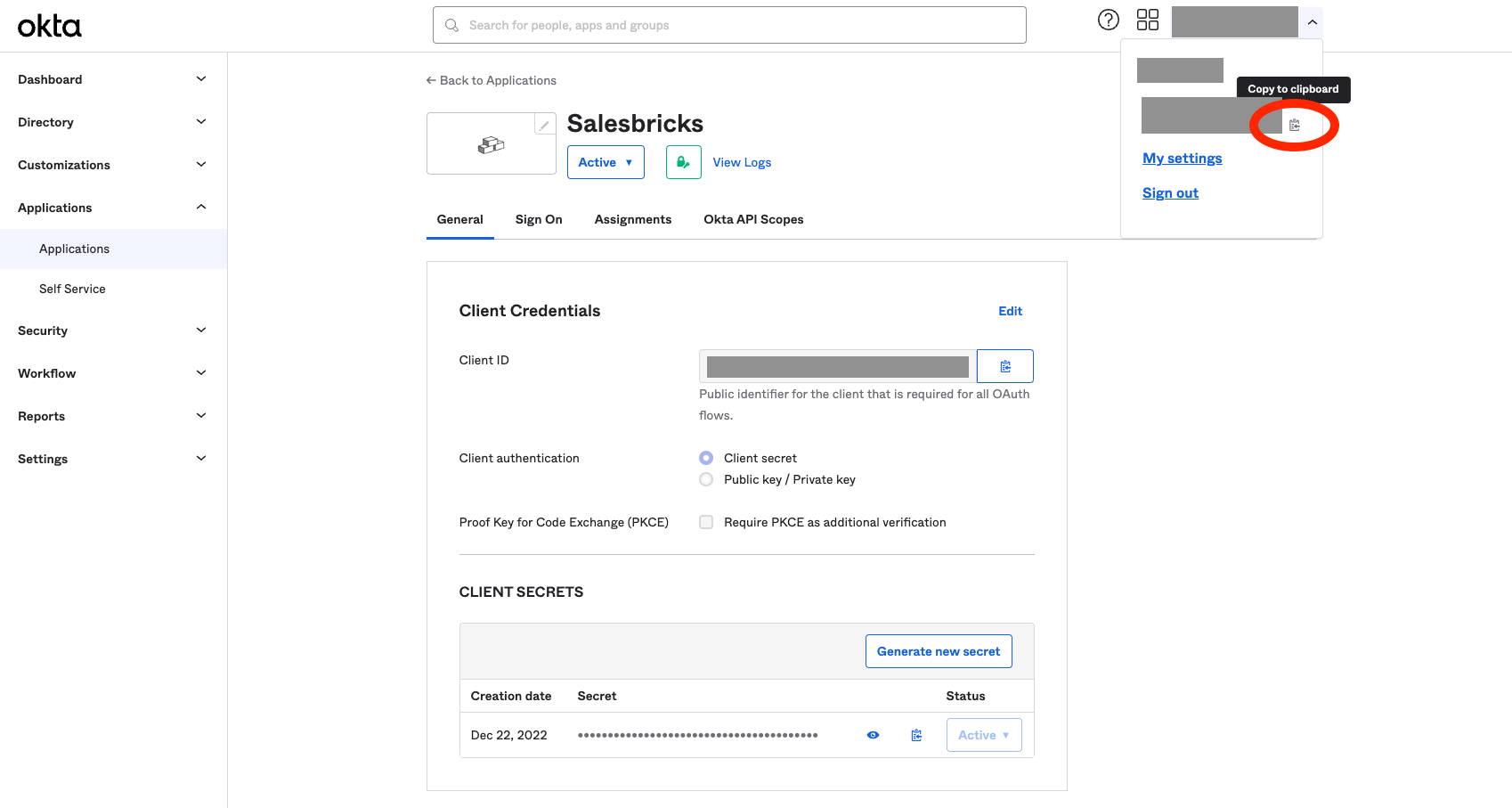
Send the information to Salesbricks
Once you have all the required information below, email them to [email protected].- Client ID
- Client Secret
- Issuer URL
Login
To log in to Salesbricks using Okta:Log in to your Okta account and access your end user dashboard.
Click on the Salesbricks app to begin authenticating your access to Salesbricks.