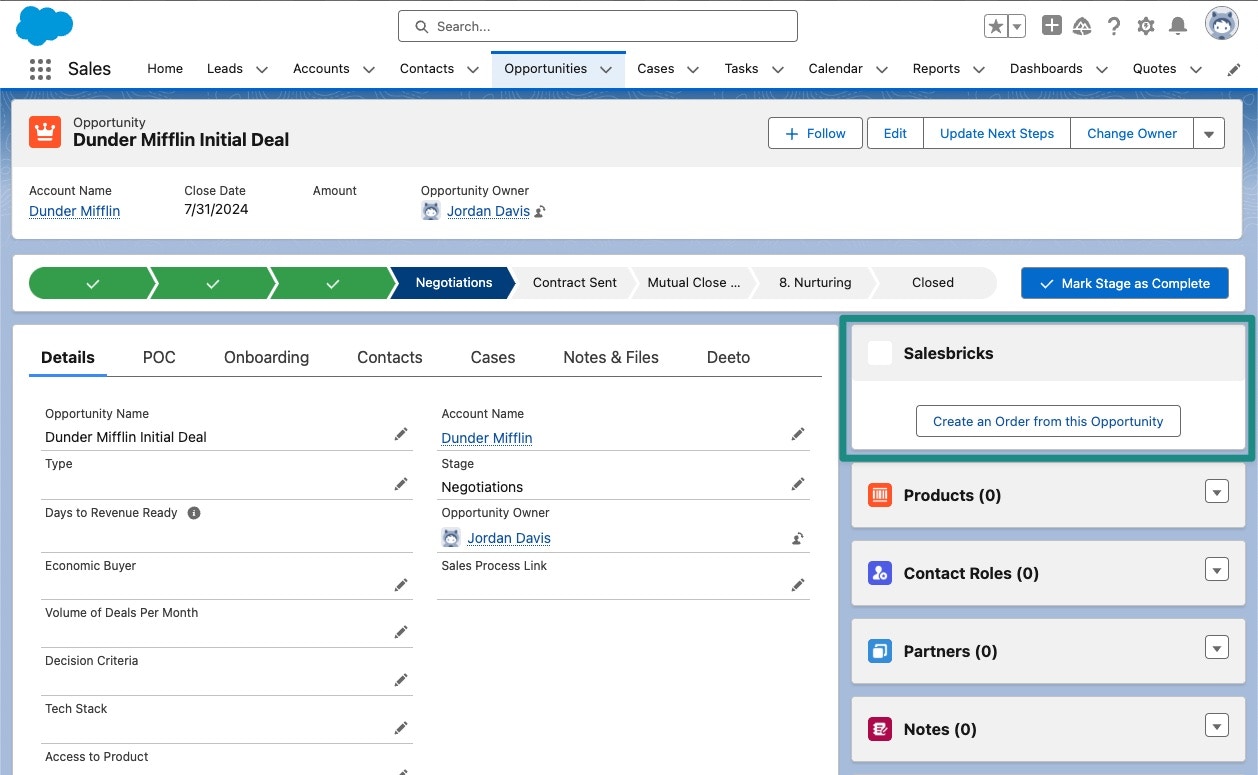
Creating a new Salesbricks order from an opportunity within Salesforce.
Setup
Follow the steps below to install the managed package in Salesforce:1
2
Select the option Install for All Users.
1
In Salesforce, navigate to an opportunity.
2
Click on the gear icon in the top left and select Edit Page.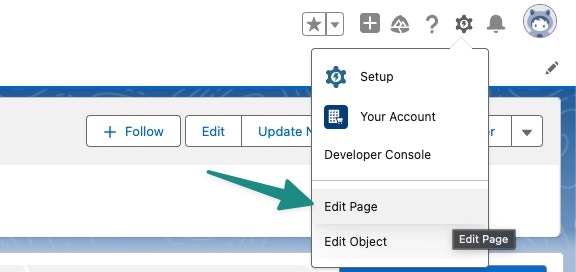
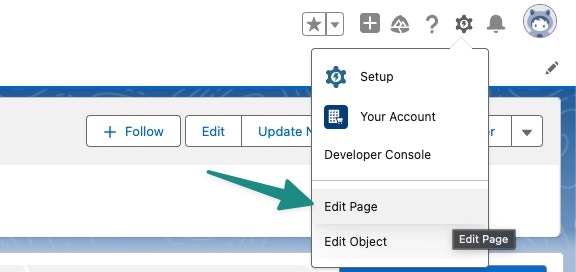
3
In the search bar, type order. You should see an option called order under the Custom - Managed dropdown.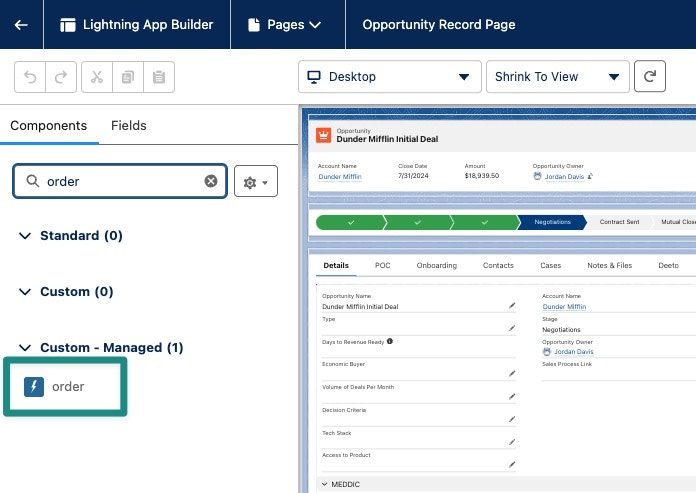
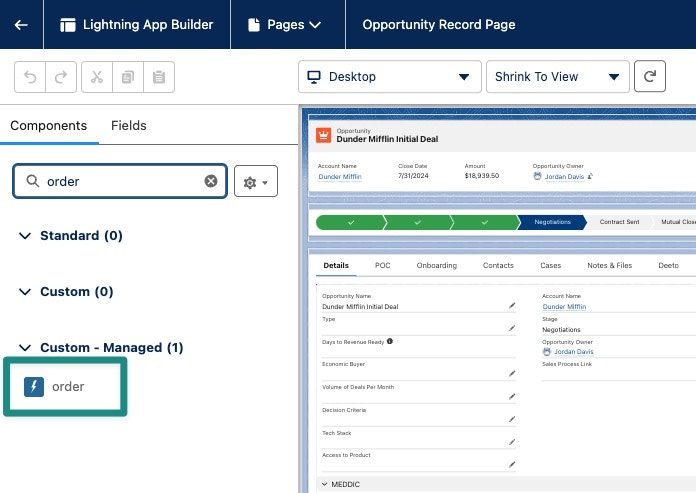
4
Drag this component to your desired location in the opportunity layout, and click Save.